功能强大资源管理器
文章类别:
- 9 12 月, 2022
- 0 条评论

 (0 次顶, 0 人已投票)
(0 次顶, 0 人已投票)你必须注册后才能投票!
快捷索引

一款强大的资源管理器啊!
越来越多的软件利用活页签的方式来显示多重页面,这种表示方式目前被广泛应用于网页浏览器之中,优点除了可以节省内存
的使用量外,当然就是以其方便地操作方式与不占空间的显示方式而赢得使用者们的青睐。现在,这种方便的操作接口被
XPlorer 应用到文件总管之中,准备让使用者有更方便的文件管理体验。
XPlorer 是一款具有多页签功能的免费文件总管,使用者在下载后不需要任何安装的动作,只需要将文件解压缩后就可以
直接使用。在使用时,使用者能够妥善利用多页签的特性,一次开启多个工作时需要的目录,并且利用页签快速千换的特性,
在不同的工作目录之间迅速切换,有效提升工作的效能。
此外, XPlorer 还能够让使用者自行设定工具栏中的按钮功能与排列,让你依照自己的需求排放各种按钮的位置,让它的
自订性提升到最高点,同样也让你的工作便利性提升,这样免费又实用的文件管理工具,你岂能错过呢?
用户名:www.budingwang.com
注册码:xy01-9900-71b5-0852-aea8-2245-rLz0-71b5
下载地址<a href="http://www.xyplorer.com/">http://www.xyplorer.com/</a>
==================
原文概述翻译(金山快译):
XY 9.90 发表
XYplorer 9.90 已经被释放在 05 一月 -2011 的之上. 对主要的新特征的快概述在这里:
tp1
以标签为基础的文件管理。与 9.90 版 XYplorer 提供当做根本新的方法附以签条申请管理和阶层的以树为基础的文件管理的
替代品。 你能分配一些标签到任何的文件或文件夹。 是的, 任何的文件, 不只是媒体申请。
标签被储存在会议之间,你详细地能在新的专栏 " 标签 " 中显示他们视野,他们能在文件信息诀窍中被显示,而且你能找他
们的文件。 (与所有的布尔数学体系的光辉, 和极端地快速的因为这些搜寻被编入索引) 分配标签能安乐地从能使用工具栏钮
扣被取出的一本标签目录被做。
tp2
工具栏扣住增加,设定 (新的),除去, 而且找标签。 钮扣取出自动地的一本标签目录 (aka" 标签云 ") 以及/ 或用手产生。
tp3
在这里有一个例子表现一些被附以签条的文件。 标签按字母顺序地被显示在标签专栏中分类。 文件信息顶端关于盘旋,文件
恐怕最好表示标签、标签和意见数据![]() 可选择地)
可选择地)
tp4
现在和标签 " 女孩 " 让我们寻找文件。 只要简单地选择来自标签工具栏钮扣的蓝色发现的 dropdown 菜单的 " 女孩 " 。
因为我们只想要搜寻现在的部门现在,所以 " 在这里的搜寻 " 被画勾号。
tp5
而且在现在的部门中,这里是所有的 " 女孩 ":
p6
现在让我们各处寻找 " 女孩 " 。 勾号在 dropdown 菜单中 " 各处搜寻 " 然后再一次的选择 " 女孩 "。
p7
而且在整个的计算机中,这里是所有的 " 女孩 "。 当你见到一些已经在网络驾驶上被发现。 完全的搜寻拿了 32 毫秒, 不是
坏:
p8
在帮忙方面,你找使用布尔数学体系的逻辑由标签寻找的例子。
透明格子。 现在,在图像事先查看和大拇指的指甲,你能选择地有闪烁过图像的透明部份的一个多变的格子。 (PNG 、图形交
换格式, ICO, 及其他)
注意:这一个特征被在信息嵌板上和与大拇指的指甲, MouseDownBlowUp 和完整的荧屏事先查看支援。 使在透明的区域下面
的格子检查结构 | 事先查看 | 表演格子能够。 给大拇指的指甲格子独立地被在透明的区域下面的结构 | 大拇指的指甲 | 表
演格子所控制。
p9
PNG 以透明格子事先查看。
圣像为资源的每个圣像以透明格子事先查看。 什么其他的文件经理能做这?
p10
用一个透明格子的大拇指的指甲。 什么其他的文件经理能做这?
管理设定。 现在你能通过路径给执照数据被储存的一个文件。当在大量的被企业执照、或你何时在你的机器上有许多平行的
XY 安装复盖的使用者的公司中安装 XYplorer 的时候,这相当有用。
例子为一个地方和一个遥远的执照文件:
新命名。 非常有用的当文件大量的声音或图像申请的时候, 尤其在组合以声音和图像事先查看。 (职业者版本只有)
你经常地进入森林而且咬断树吗? 现在你坐在数以千计的树照片和需要上命名他们? 而且你正在受够了整晚打字 "
melanoxylon" 和 " hemisphaerica"? 因此选择来自一份便利的 dropdown 菜单的名字怎么样?! 像这一个, 举例来说:
p11
一份菜单容易地喜欢上述者在一个订制的工具栏钮扣里面被做。 用浆糊黏下列的线进入钮扣的 ON 点击事件, 和勾号火按在
mousedown 上。 设定圣像领域 :重新命名。
" macrophyllum" renameitem;(" macrophyllum", , 4)
" negundo" renameitem;(" negundo", , 4)
" pensylvanikum" renameitem;(" pensylvanikum", , 4)
" melanoxylon" renameitem;(" melanoxylon", , 4)
" pseudoplatanus" renameitem;(" pseudoplatanus", , 4)
" hemisphaerica" renameitem;(" hemisphaerica", , 4)
在这里有在被重新命名到 melanoxylon 前不久的修道院 Clancey。
在线内重新命名。 现在当一个项目用相同的名字已经存在,你能在后缀之间选择,写得过多, 而且取消的时候。
在这里是什么你见到当命名的一个文件 melanoxylon.jpg 已经存在。
逐渐增加的后缀。 现在, 另外地对数字, 也小写字母在名字碰撞上当做逐渐增加的后缀被支援。 使用 " 一 " 当做占位符号
为信, 和 "0" 为数字.(在结构 | 型板 | 逐渐增加的后缀) 一些例子在这里:
型板
-00 aa 的
—————
增量 1: -01 ab 的
2: -02 ac 的
25: -25 az 的
26: -26 ba 的
100: -100 dw 的
675: -675 zz 的
1000: -1000 bmmYou 的见到, hexavigesimal 系统救援隔开而且是乐趣。 ![]()
向除之外演说。 现在正确地-按 dropdown 箭取出一所有的-在-一份菜单给你快的接触你的文件系统的主要区域, 和在它的顶
端上的现在面包屑。
你的系统和面包屑为快的通路穿得暖和了。
在目录的文件夹。 现在中央-点击可选择地在一个新的定位键中打开一个文件夹。 而且一个文件夹的正确地-点击菜单可选择
地以指令为特色在一个新的定位键或另一个窗玻璃中打开文件夹。
p12
在结构 |广大的老鼠选项。
大拇指的指甲加速。 创造大拇指的指甲变得更加更快速地了。
列出速度。由于圣像取回的总计改写记事, 文件目录现在以许多特定的圣像在文件夹中更快速地多装载而且卷动而且也使窒息
(举例来说许多 EXE 或 ICO 文件
======================
原文概述:
XY 9.90 released
XYplorer 9.90 has been released on 05-Jan-2011. Here’s a quick introduction to the main new features:
Tag-Based File Management. With version 9.90 XYplorer offers tagging as a radically new approach to file
management and alternative to the hierarchical tree-based file management. You can assign any number of tags to
any file or folder. Yes, any file, not just media files.
The tags are stored between sessions, you can display them in a new column "Tags" in Details view, they can be
shown in the File Info Tips, and you can Find Files by them (with all Boolean splendor, and extremely fast
because these searches are indexed). Assigning tags can be comfortably done from a Tag List which can be popped
using toolbar buttons.
Toolbar buttons to Add, Set (New), Remove, and Find tags. The buttons pop a tag list (aka "Tag Cloud") that is
automatically and/or manually generated.
Here’s an example showing a couple of tagged files. The tags are shown alphabetically sorted in the Tags
column. The File Info Tip on hovering the file shows the Label, Tags, and Comment information as well
(optionally):
Now let’s search for files with tag "girls". Simply select "girls" from the dropdown menu of the blue Find by
Tags toolbar button. "Search Here" is ticked because we only want to search the current branch for now.
And here’s all "girls" in the current branch:
Now let’s search for "girls" everywhere. Tick "Search Everywhere" in the dropdown menu and then select "girls"
once again.
And here’s all "girls" in the whole computer. As you see some have been found on a network drive. The complete
search took 32 milliseconds, not bad:
In the Help you find examples for searching by Tags using Boolean logic.
Transparency Grid. Now, in Image Preview and Thumbnails, you can optionally have a checkered grid shining
through the transparent parts of an image (PNG, GIF, ICO, etc).
Note that this feature is supported on the Info Panel as well as with Thumbnails, MouseDownBlowUp, and Full
Screen Preview. To enable the grid check Configuration | Preview | Show grid under transparent areas. The grid
for Thumbnails is controlled independently by Configuration | Thumbnails | Show grid under transparent areas.
PNG preview with transparency grid.
Icon preview with transparency grids for each icon in the resource. What other file manager can do this?
Thumbnails with a transparency grid. What other file manager can do this?
Admin Settings. Now you can pass the path to a file where the license data are stored. This is quite useful
when installing XYplorer in companies for large numbers of users that are covered by a single Corporate
License, or when you have many parallel XY installations on your machine.
Examples for a local and a remote license file:
and-click renaming. Very useful when archiving large numbers of sound or image files, especially in combination
with the sound and image preview. (Pro Edition Only)
Do you regularly go into the forests and snap trees? Now you are sitting on thousands of tree pics and need to
name them? And you are being fed up with typing "melanoxylon" and "hemisphaerica" all night long? So what about
selecting the name from a handy dropdown menu?! Like this one, for example:
A menu like the above is easily made within a Custom Toolbar Button. Paste the following lines into the On
click event of the button, and tick Fire click on mousedown. Set the Icon field to :rename.
"macrophyllum" renameitem("macrophyllum", , 4);
"negundo" renameitem("negundo", , 4);
"pensylvanikum" renameitem("pensylvanikum", , 4);
"melanoxylon" renameitem("melanoxylon", , 4);
"pseudoplatanus" renameitem("pseudoplatanus", , 4);
"hemisphaerica" renameitem("hemisphaerica", , 4);
Here’s Abbey Clancey shortly before being renamed to melanoxylon.
Inline Rename. Now when an item with the same name already exists you can choose between Suffix, Overwrite, and
Cancel.
Here’s what you see when a file named melanoxylon.jpg already exists.
Incremental Suffix. Now, additionally to numbers, also lower case letters are supported as incremental suffix
on name collisions. Use "a" as the placeholder for letters, and "0" for numbers (in Configuration | Templates |
Incremental Suffix). Here are some examples:
Templates
-00 -aa
—————
Increments 1: -01 -ab
2: -02 -ac
25: -25 -az
26: -26 -ba
100: -100 -dw
675: -675 -zz
1000: -1000 -bmmYou see, the hexavigesimal system saves space and is fun. ![]()
Address Bar. Now right-clicking the dropdown arrow pops an all-in-one menu giving you quick access to the main
areas of your file system, and the current breadcrumb on top of it.
Your system and breadcrumb wrapped up for quick access.
Folders in List. Now the middle-click optionally opens a folder in a new tab. And a folder’s right-click menu
optionally features commands to open the folder in a new tab or in the other pane.
Mouse options in Configuration | Extended.
Thumbnails Speed. Creating thumbnails got much faster.
List Speed. Due to a total rewrite of icon retrieval, the file list now loads and scrolls much faster and
smoother also in folders with lots of specific icons (e.g. many EXE or ICO files
.
会员福利
同类文章
文章类别:
本文链接: https://www.books51.com/312024.html
【点击下方链接,复制 & 分享文章网址】
功能强大资源管理器 → https://www.books51.com/312024.html |
上一篇: 文件比较工具
下一篇: 变声软件+变声宝宝

 (0 次顶, 0 人已投票)
(0 次顶, 0 人已投票)你必须注册后才能投票!


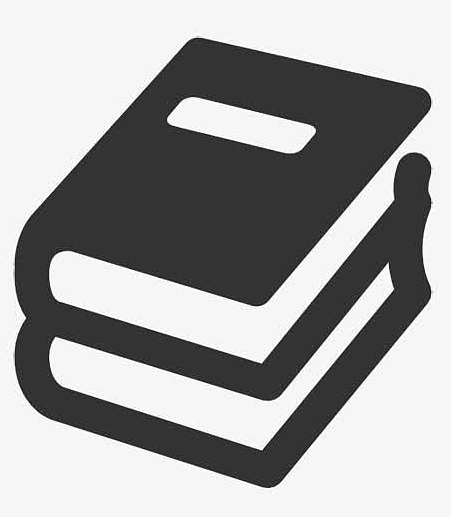

/thumb.jpg)
最新评论