文件管理器,资源管理器
文章类别:
- 9 12 月, 2022
- 0 条评论
- 系统备份软体 繁体中文光碟版[ISO] Acronis True Image 10 Home (Chinese Traditional) Original iso
- 迪龙PU401驱动
- 时空猎人 5.0.055 越狱版 系统工具
- 文件搜索 v6.0.1235 x86 x64[压缩包] Mythicsoft FileLocator Pro v6 0 1235 Cracked-REViSE zip
- 整机性能测试工具 v1.0.4 Win7/含注册机和补丁[压缩包] PCMark 7 v1 0 4 Win7 Incl Keygen and Patch-MESMERiZE zip
- 驱动人生2013 5.2.51.260 去广告单文件精简版

 (0 次顶, 0 人已投票)
(0 次顶, 0 人已投票)你必须注册后才能投票!
快捷索引
/thumb.jpg)
软件类型:系统工具-系统增强
软件性质:免费软件/绿色软件/开源软件
操作系统:windows/linux
应用平台:Win7/Vista/2003/XP/Win2000/NT
问题反馈:support@ghisler.com
网站链接:www.ghisler.com/index.htm
/thumb.jpg)
这是我自己配置好的TC
软件界面Total Commander,简称TC,原名Windows Commander,功能强大的全能文件管理器。
Total COmmander 其实分为 2个版本,我们一般在网上找到的是 官方网站所出的。2009-09-09: Total Commander 7.50a正式版发布。
以上,而 在 http://www.tcup.pl 波兰的一个网站上,给出的是改良版本。 改良版本,插件比 官方网站的要全,支持的软件也多。下载
大小在 100MB左右,而官方的远远小得多。(其中有很多合并软件,电影播放软件等)而官方版本是以小推出的,插件自然不多,也就是,附带的功能相对的少了许多。不过可以通过个人习惯加入自己电脑现有的程序到工具栏中。
这个给大家多一点选择。
一、Total Commander本身是一个非常优秀的软件,值得软件爱好者关注。
二、了解Total Commander的发展历史、功能定位、开发方向,可以让用户建立正确的软件价值观,从而有助于对其他软件更深刻(而不是肤浅的)评价和认识。
三、Total Commander是一个会显著提高文件操作效率的工具,而文件操作是应用计算机最基本的功夫,也是伴随一生的操作。因此花一点时间学习,而会受益一世。
四、TC的入门有一定难度,掌握TC后,会让自己在软件应用方面的能力和悟性上一个台阶。
此软件,应给予厚望。
[编辑本段]功能概述
支持随意自定义的菜单、工具栏、快捷键,给您最大的自由,打造个性 TC。一般的文件操作,如搜索、复制、移动、改名、删除等功能应有尽有,更有文件内容比较、同步文件夹、批量重命名文件、分割合并文件、创建/检查文件校验 (MD5/SFV) 等实用功能。内置 ZIP/TAR/GZ/TGZ 格式的压缩/解压功能,ZIP 格式还支持创建加密及自解包功能。此外,不仅可以直接打开(解开) ARJ/CAB/RAR/LZH/ACE/UC2 等压缩包,配合插件或相应的压缩程序,更可创建这些格式的压缩包,就像创建和打开文件夹一样简单。而搜索功能,无论是文件还是内容,同样支持在这些压缩包中进行。
除了支持详细资料、列表、缩略图等资源管理器也有的显示方式外,利用内容插件,支持各式各样的自定义列视图,显示不同文件的内部信息,满足您查看不同文件的需求。多标签界面,让本来的两个窗口,可以扩展到几十个,操作空间更显自由。而贴心的历史和常用文件夹按钮,可以导出/导入的标签和文件列表,让您穿越各个空间更加快捷高效。
通过工具栏和菜单,可以随意调用外部程序和内部命令。多种功能或强大或实用的插件,让 TC 如虎添翼、能原来所不能。批量重命名和文件搜索,利用插件和正则表达式,功能更多更强了。还有可以选择的美化界面,支持 FXP 和 HttP 代理的 FTP 功能,等等等等……有了它,资源管理器、WinZip 及大多数文件管理和工具栏软件,都可以下岗了!
Total Commander原名Windows Commander,她是众多骨灰级电脑的玩家的最爱,电脑爱好者随身必备的瑞士军刀,你可能已经无数次听过她的大名,到底是何方神圣,有什么神奇之处?且听我一一道来……
[编辑本段]第一章 概述篇
一、 什么是Total Commander
Total Commander(原名Windows Commander)是强大的windows资源管理器终结者。以其使用方便、功能强大、设计体贴、稳定可靠征服了无数电脑老鸟。在接触、了解这个完美的工具后,相信你会和我一样有相见恨晚的感觉。
Total Commander的最大特点是由两个列表窗口组成,这种设计避免了windows资源管理器目录树在文件操作的一系列弊端:
首先,资源管理器在选择一个文件夹后,如果想先看一下另一个文件夹的内容,就必须先丢失当前的选择,后边要再对先前选择进行操作(复制或移动)时又需要重新寻找上一次选择的文件夹;其次,将一个文件夹在目录树一侧移动或复制,如果和目的目录相距较远,是一件极为痛苦的事情——要按着鼠标把文件拖运好远。而使用双列表窗就不会有这些苦恼。
二、 超越资源管理器
让我们来看看Total Commander比资源管理器聪明在哪里:
1. 在资源管理器中移动或删除文件,如果其中有一个文件不能移动或删除将导致整个操作失败。Total Commander中允许你“跳过”这样的文件继续后面的操作。
2. 在复制或移动之前Total Commander会自动检测目标磁盘的大小,不会像资源管理器那样到空间不够的时候才报错。
3. 允许把移动、复制、压缩、解压缩等操作放“后台进行”,在必要时候还可以暂停当前的操作。另外一种最小化操作可以把Total Commander缩到右小角,她的图标还在显示当前的进度,实在是很方便!
4. 用资源管理器从光盘上复制文件会把只读属性也一同复制,在硬盘上要修改的话还要去掉只读,如果是直接执行的程序还会出现意想不到的错误。Total Commander会自动把“只读”属性改为“存档”属性,避免上面的麻烦。
5. 特异功能:把当前文件夹所有子目录中的文件放在一起显示;在主窗口中直接显示所有文件夹的大小……资源管理器做梦也想不到的功能。
(一)、压缩文件
压缩文件我们几乎每天都会接触到,不得不把WinZip、WinRAR之类的压缩软件安上一堆,还要逐个去学习它们的使用方法。从Windows Me开始,微软在操作系统中加入了对Zip文件的支持,使压缩包操作起来像文件夹一样方便。Total Commander更胜一筹,不但支持Zip、RAR、ACE等多种格式和各种压缩软件生成的自解压缩文件,而且具有普通压缩软件的所有功能:创建自解压缩包、分卷压缩包、一次解压多个压缩包等等。另一方面它又超越了现在的压缩软件,支持直接对压缩包内文件改名,对压缩包内部搜索,甚至直接在两个压缩包间拷贝文件。
(二)、批量文件改名
Total Commander的文件改名功能足以让专业软件自叹不如。你所能够想得到的在这里几乎都可以实现,例如修改扩展名、在文件名称中加上数字、转换大小写、替换指定的字符、把目录名或是当前的时间日期加入文件名中。由于使用了占位符,使用者可以精确地控制在第几个字符上使用上面这些设置。修改结果立即显示在相应文件名后面,直到按下“开始”才真正对文件修改,修改后仍可以随时撤消。
(三)、文件分割
为了通过因特网或软盘传送文件,我们常常将大文件分割成多个小文件,于是就出现了大量的文件分割工具,这些软件往往需要目标机器上也安装有同样的软件。而Total Commander则不同,在目标机器上使用DOS命令“Copy”就可以把文件合并,也就是说有Windows的地方就可以合并。同时它还会创建一个校验文件,用Total Commander合并时,这个文件用来检验合并后的文件是否和原文件相同。
(四)、内置FTP功能
Total Commander同时可以连接多个服务器,支持站对站传输、设置代理服务器、自动保持在线,支持续传,允许定制远端路径和本地路径,丝毫不比专业软件差。更重要的是:一切操作就和你在Total Commander中操作本地文件一模一样!
(五)、强大的内置查看器
用过内置查看器后你会发现windows记事本的速度太慢了!它可以用最快的速度、最少的资源打开任意大小的文本文件,而且支持以unicode(Dos系统的字符集)、二进制、十六进制格式显示所打开的文件。对Html文件,它能自动去除各种html标记,并且把原有的链接保留,嫌IE启动慢的话,用它就可以了。除此之外它还支持各种多媒体文件,例如BMP格式的图片、AVI、WAV,甚至MP3!如果功能再强大些恐怕Media Player、AcdSee、WinAmp都要下岗了。
(六)、搜索功能
和Total Commander搜索功能比起来,资源管理器中的简直是小儿科。除了能够指定查找文件的大小、日期、属性,Total Commander还可以在压缩包中搜索,直接搜索多个文本文件中指定的文字,甚至是搜索压缩包中文本文件的内容!搜索设置还可以保存起来以便下次搜索时再次使用。
有了Total Commander,不但可以让资源处理器走开,而且压缩软件、改名软件、分割软件、FTP软件也可以统统请出硬盘。这个世界清净了!
[编辑本段]第二章 设置篇
看得都要流口水了,赶快下一个装起来,怎么看起来和用起来都是奇奇怪怪的。不要着急,让我们先来设置一番。
一. 中文语言包
在官方网站www.ghisler.com上提供有简体中文语言包,下面的说明以此为准。下载的语言包放至Total Commander安装目录下的Language子目录中。从菜单“Configuration”→“Options”→“Language”选项卡中选择“简体中文”。
二. 字体设置
你一定感觉Total Commander的汉字很难看,这是因为它默认情况下使用的是英文字体,打开“配置”→“配置”,把“字体”选项卡中的各项都设为宋体,字体大小根据当前分辨率和自己的喜好设置。Total Commander会把各种分辨率下的设置都保存在初始化文件中。
三. 增加驱动器按钮
打开“配置”选项卡,选中 “显示磁盘按钮栏”及它下方的两个复选框。这时每个窗口的上方出现一排驱动器按钮,切换驱动器时更方便。
四. 自定义工具栏
Total Commander中你可以十分方便地在工具栏上添加你常用的文件、目录、程序,只需用鼠标左键把文件拖动到工具栏即可。
默认情况下Total Commander和Dos下的Norton Commander(NC)的操作基本相同。下文的设置将使Total Commander更适合于我们这些用惯了资源管理器的人。
五. 颜色设置
打开“颜色”选项卡,把“选择的项目”颜色设为深蓝色,“光标”颜色设为红色,选中“使用反色”复选框。
六. 操作方式
打开“操作方式”选项卡,在“鼠标选择模式”组框中选中“用鼠标左键”,“选择文件”组框选中“同时选择目录”,保持和资源管理器选择方式相同。“快速搜索”组框中选中“字母——使用查找对话框”,用于在目录中快速定位文件,单击一个字母即可跳到相应字母开头的文件,但不能使用中文。
打开“其它”选项卡,“确认选项”组框中指定哪些操作需要再次确认。默认情况下Total Commander为了达到最高的安全性选择了全部选项。实际上只选中“覆盖文件”一项就够了。
七. 显示设置
打开“显示”选项卡,在“主程序”组框中选中“最小化时缩成任务栏图标”,最小化后Total Commander将出现在屏幕右下方系统时钟的旁边,使用时按下“Alt + Tab”键就可以打开(如果没有打开,再按一下“Enter”键)。“文件显示方式”组框中的“显示隐藏/系统文件”在需要的时候可以打开。“目录排序方式”组框中选中“和文件一样”。“提示说明”组框中选中“按屏幕提示显示缩略词”,当文件名无法完全显示时以提示框显示。
打开“Tab对齐”选项卡,在“文件扩展名”组框中选中“紧跟在文件名后面”。“字节显示”选择“K字节” (与资源管理器相同)。窗口中名称、类型、大小等各项的栏宽可以通过拖动栏头来实现,用菜单上的“配置”→“保存窗口位置”保存设置。
不要选中“以小写显示8.3式文件名(如资源管理器),避免文件名的大小写与实际不符,造成上传到unix上的网页找不到文件之类的奇怪错误。
八. 压缩设置
Total Commander的内置压缩器支持压缩Zip、TAR、GZ、TGZ格式,解压缩ZIP、ARJ、LZH、 RAR、TAR、GZ、CAB和ACE格式,但不支持解压加密后的Zip文件,这需要外部压缩软件的支持,在“Zip压缩设置”选项卡中选择“Zip解压缩程序”。如果需要压缩为其他格式的压缩包,在“压缩程序”选项卡中指定相应程序。
九. 内置查看器设置
打开“编辑/观察”选项卡,单击“设置内部观察程序”按钮,把“启动时显示模式”设为“纯文字”,“启动时字体”设为“ANSI”,这是Windows使用的字符集。
设置初始化文件
Total Commander的很多重要设置都保存在wincmd.ini文件中,它默认情况下保存在Windows目录。你可以对它进行修改使Total Commander更适合自己的需要。下面提到的多数项目都不存在,请自行添加,所有设置在下次启动Total Commander时生效。
[Configuration]
AlwaysCopyInBackground=0 总在后台拷贝。设为1时,总在后台拷贝
AlwaysToRoot=1 如果设为1,切换驱动器时总是转到根目录。
CdCloseDoor=1 如果切换到光盘驱动器失败,尝试关闭光驱门。为0时禁止此项功能。
DriveisCD=FGH 把F、G和H区定为光驱盘符,当从这些区拷贝时,Total Commander将不拷贝文件的只读属性。当网络中的光盘驱动器不能自动探测到时非常有用。
StartupScreen=0 不显示启动画面
下面的设置可以提高大文件的拷贝速度,笔者做了一个小测试,在昆腾火球硬盘上从D盘往C盘拷贝一个595兆大小的文件,修改前用时4分32秒,改为推荐设置后用时3分25秒,效果还是很明显的。
CopyBlockSize=32 设置复制文件时块的大小,单位为KB,最小值(默认值)为32
CopyHugeBlockSize= 当复制非常大的文件时块的大小,将绕过硬盘的缓存直接读写文件。最小值为10MB,只有大于这个值的文件才以此方式拷贝,小的文件使用CopyBlockSize的设置。]
CopyBlockSizeOther=32 设置在不同的硬盘间复制文件时块的大小,这个值最好小些,因为在拷贝时两个硬盘可以同时读写。而单个硬盘不得不在源文件和目标文件间来回切换,所以大的块好些。
CopyHugeBlockSizeOther= 设置在不同硬盘间拷贝非常大的文件时块的大小。最小值:256 kB.
推荐设置:
CopyBlockSize=1024
CopyHugeBlockSize=10240
CopyBlockSizeOther=128
CopyHugeBlockSizeOther=1024
[Packer] VerifyZip=0 Total Commander的内置压缩程序在压缩完成后自动校验,这项可以关闭校验。
经过上面的设置,如果你会用资源管理器,不超过10分钟你就能学会Total Commander。
[编辑本段]第三章 使用篇
一. 常用操作
常用的操作如查看、复制、移动、删除等已经在Total Commander下方列出,选择好文件后单击相应的按钮或是按下相应的快捷键(F3~F7)就可以完成操作。也可以像Windows中那样用鼠标拖动完成,用左键直接在两个窗口间拖运是复制,用右键可以像资源管理器中一样先拖动后选择自己的操作。
二. 目录切换
在每一个文件窗口的右上方有两个按钮,“/”按钮转入根目录(快捷键Ctrl + /),“..”按钮到上一级目录(快捷键Back Space)。按下快捷键Ctrl + D可以把常用的目录加入到收藏夹中,在文件窗口的标题栏上双击鼠标左键也可以打开收藏夹。Ctrl + →或←,将光标下的文件夹或压缩包在另一个窗口打开。Alt +↓显示历史文件夹,Alt + ←到前一个访问过的目录,Alt + →到后一个访问过的目录。
三. 选择文件
Total Commander提供了比资源管理器更多的选择文件的方法。用小键盘上的“+”扩大选择指定类型文件,“-”减少选择指定类型文件,例如你可以用“w*.*|*.bak *.old”来选择所有以“w”开头但结尾不是“.bak”和“.old”的文件。“*”反向选择,Alt + 小键盘上的“+”选择所有具有相同扩展名的文件。
注意:切换到非当前文件窗口时要先单击窗口的标题栏,直接单击文件会丢失刚才的选择。
四. 多文件重命名
首先选中要重命名的多个文件,按下快捷键Ctrl + T启动重命名工具。它的使用是很简单的,这里给出两条技巧:1、计数器是按文件的排列顺序来工作的,用鼠标拖动或是用Shift + 方向键可以排列文件的顺序。2、即使重命名工具已经关闭了仍可以撤消上次的重命名操作,用它打开任意文件,单击“恢复”按钮。
五. 压缩文件
压缩文件时用右键单击要压缩的文件,在“复制”命令的下方可以看到“文件压缩”命令(快捷键Alt + F5)。Total Commander巧妙地把其他压缩程序的优点融合在了一起。像很多安装程序有多个文件,它们都被保存在一个压缩包中。双击安装程序,单击“解压缩全部文件并执行”,安装完成后回到Total Commander单击“确定”,生成的临时文件就被自动删除了。如果你修改了临时解压文件的内容,Total Commander会提示是否将修改后的内容重新压缩到压缩包内。对于Zip压缩包中的文件可以直接重命名,用右键单击文件就能看到“重命名”命令。
在Total Commander中,所有的压缩文件就像文件夹一样双击就可以进入,但有时我们想用专业的压缩软件来打开该怎么办呢?很简单,用右键单击压缩文件,选择最上方用黑体写的文件名,这时你就用默认的关联软件打开压缩包了。
六. 解压缩文件(快捷键Alt + F9)
压缩包可以像文件夹一样双击打开,把要解压的文件用鼠标左键拖动到另一个窗口。Total Commander可以一次解压多个文件,并可以把每个压缩包中的文件放至与压缩包同名的文件夹中,在解压窗口选中“解压每个压缩包到各自目录”就可以实现。如果你想使用系统中安装的压缩软件打开压缩包,右键单击文件,选择菜单最上方黑体文件名即可,或是选中文件后按Shift + Enter键。对于自解压缩文件,选中文件后按下Ctrl + Page Down打开。
注意:Total Commander在压缩解压缩文件、分割文件时的目标目录一般是另一个文件窗口中的当前目录。
七. 内置查看器
一次查看多个文件,先选择多个文件后按下F3,快捷键N打开下一个文件,P打开上一个文件,Esc或Q退出。F3除了可以查看普通文本文件外,它还可以查看网页(*.htm),它能自动去除各种html标记,只留下文字内容,而且原有的链接仍然可以使用,嫌IE启动慢的话,用它就可以了。特别是当查看大量文件时一个个双击实在会累死人,用Total Commander的内置查看器你只要用鼠标配合Shift键选中所有想看的文件,然后用F3打开,下面就可以用“P”键查看上个文件和“N”键查看下个文件。
查看器本身只支持BMP格式的图片,但是配合上Irfan这个看图软件它可以查看几十种图片格式,与AcdSee相比也毫不逊色。除此之外它还支持各种多媒体文件,例如AVI、WAV, MP3,如果安装了Divx解码器连MPEG4也能看!实际上它就是一个没有豪华Skin的Media Player,Media Player能放的它都能放。
试一下Ctrl + Q,它可以让你在另外一侧窗口查看文件,连F3都不用了,只需要点你想看的文件,文件的内容就出现在另一侧的窗口中。要想把查看的内容完全放到窗口内只需调整内置查看器为“自动换行”和“图像适应窗口”。快让你旁边的朋友看看这个能看电影的文件管理器吧:)
八. 修改文件夹的时间属性
选中一个或多个文件夹,打开菜单“文件”→“改变属性”。
九. 省时省力的收藏夹
windows资源管理器的目录树当然不是摆设,在一层层的树状目录间穿梭用它是再方便不过了。收藏夹设计大大降低Total Commander没有目录树所造成的定位困难。根据80/20原理,在数百个文件夹中,我们常用的文件夹数不超过20个,只要把这20个文件夹放进收藏夹就可以避免大量浪费在寻找文件夹上的时间。
双击Total Commander的栏头(Ctrl + D)可以打开、添加或删除收藏夹,方便地在各个常用的目录间跳转,但是当添加的目录越来越多时列表会变得很长,Total Commander的作者已经考虑到了这个问题,他允许我们添加子菜单。先将所有要收藏的目录加入收藏夹,然后双击栏头选择“配置”,用“添加子菜单”增加父目录,用鼠标左键直接将已添加的目录拖动到父目录的下方就可以成为它的子菜单。在项目的标题中插入“&”符号还可以为它设置一个热键。
十. 快速定位文件、文件夹
在Windows的资源管理器中你只要按下一个字母,马上可以定位到当前目录下以这个字母开头的文件或文件夹上。Total Commander把这种快速定位功能进一步加强,你可以将文件名全部输入来定位文件。请在Total Commander的“配置”窗口的“操作方式”中选中“快速搜索”一栏的最后一项:“字母(用于快速搜索窗口)”。在使用中笔者发现这个小搜索窗口可以使用通配符,例如要搜索“电脑报20031205.html”,同一目录下还有一堆类似“电脑报XXXXXXXX.html”的文件,这时我们可以用“*20031205”来快速定位我们想要的文件,这样也避免了搜索窗口中不能使用中文的缺陷。
十一. 将在Total Commander的工具栏上添加快捷方式
桌面上快捷方式挡住了漂亮的壁纸?或是使用别人的电脑不方便建立一桌子的快捷方式?没有关系,你可以把快捷方式放在每天必用的Total Commander工具栏上,只要将文件或文件夹用左键拖动到工具栏上就可以了。
十二. 常用快捷键
ALT+SHIFT+ENTER 在详细列表状态下显示当前所有目录的大小
Ctrl + B 把当前文件夹下所有子目录中的文件放在一起显示
Ctrl + L 统计选中文件(文件夹)的大小
Alt + F7 查找文件
Shift + F4 在当前目录创建一个新的文本文件并用设定的编辑器打开。不必再为了新建一个文本文件点右键,等半天然后选“新建文本文件”。右一个常用的右键“新建”→“新建文件夹”更简单,直接F7。
Shift + Esc 把Total Commander最小化到系统托盘
Alt + Enter 打开文件属性窗口
CTRL + P 把当前路径拷贝到命令行
CTRL + U 交换左右文件窗口
Ctrl + R或F2 刷新窗口
CTRL + Q 打开快速查看窗口,在另一侧窗口选择文本文件立即可以看到内容
CTRL + F 连接到FTP服务器
CTRL + SHIFT + F 断开FTP服务器
CTRL + N 新FTP连接
Ctrl + Shift + Enter 将选中的文件名(包括路径和文件名)输出到命令栏
Shift + F2 对比目录
→ 将焦点定位到命令行以便输入命令。
不要小看这几个快捷键,配合上Total Commander的批量重命名、文件过滤等强大功能,对文件操作方面你几乎无所不能。
十三. 集成SFV和MD5校验
经常从FTP下载的朋友对.sfv和.md5两种文件一定不会陌生,这两种文件常被用来校验所下载的文件是否与原文件一致。为了使用这两种文件,你可能需要专门去下载个小软件FlashSFV或是其它什么小东东,软件虽然不大,但是每次装过系统还总是不能忘。Total Commander已经集成了校验与制作SFV文件和MD5文件的功能,在Total Commander中,你只要双击.sfv或.md5文件,校验自动开始,所有未通过校验的文件自动选中。你也可以直接用Total Commander制作这两种文件。
十四. 更多的窗口
虽然比起资源管理器的单窗口,Total Commander有了两个窗口,但还是常常无法满足我们的需要,刚刚出炉的6.0中将窗口无限扩展,如同当前的多窗口浏览器一样打开多个窗口。新建窗口十分简单,只需要按下Ctrl + T键,就可以新建一个窗口。使用Ctrl + ↑将当前选中的压缩文件或文件夹在一个新的窗口中打开。
十五. 注释
如果你进入TC的安装目录下,把鼠标放到每个文件上稍做停留就会发现一个黄色的提示框冒出来,告诉你这个文件是做什么用的。这可能是你一直想要但微软始终也没给你的功能——文件注释。AcdSee很早就有了这项功能,随意地注释图片,但它仅仅是一个看图软件,应用范围十分有限,TC做为一个资源管理器的替代者,完美兼容AcdSee的注释文件格式,在任一个你想做注释的文件上按下Ctrl+Z就可以添加注释,注释的内容放在当前目录下一个名叫descript.ion的隐藏文件中。
软件的流行源于其自身的魅力
独家专访Total Commander作者Christian Ghisler
这是一个绚丽多彩的时代,不管是WinXP、Mac OS还是现在大家都热切关注的Vista,都离不开一个特性——优秀的视觉体验。但却有那么一款软件,公然与华丽背道而驰,至今还维持着Windows标准窗口的“简陋”界面。更令人惊奇的是,它还赢得了一代代电脑爱好者的芳心,且呈愈演愈烈之势。这款神奇的软件,就是被诸多电脑玩家倍为推崇的Total Commander。
Total Commander是一款全能的文件管理器,它比Windows自带的资源管理器强大许多。依靠本身的程序和众多的插件,Total Commander几乎可以实现你想要的所有功能:搜索、复制、移动、改名、删除、文件内容比较、同步文件夹、批量重命名文件、分割合并文件、文件校验……等等,甚至通过它还可以进行Zip、RAR、7z等各类文件的解压缩,Word文档、Excel文档、影视音频文件的预览和查看,FTP下载、文件内容查找替换等。可以说,只有想不到,没有做不到。
开发Total Commander的是瑞士的Christian Ghisler,他已经在Total Commander身上花费了14年的心血。在2007年刚刚到来的时刻,我们很荣幸地通过电子邮件采访到Ghisler本人,请这位软件牛人亮相“高手面对面”,和我们中国的读者一起分享他的软件开发所得。 高手榜:Christian Ghisler:来自瑞士,现年37岁,与其兄弟全职维护Total Commander。他的主要工作是软件的管理和技术支持,每周只能抽出4个早晨的时间从事软件新功能的开发。
Total Commander是一款非常实用的磁盘文件管理软件,官方网站为http://www.ghisler.com。据Ghisler概述Total Commander 7的正式版将在二月或三月发布,包括界面图标、树形窗口、安全FTP传输等方面的更新。而在Total Commander 7.5或者8中将实现Unicode编码的支持,届时软件也将脱离逐渐远去的Win9x系统。
界面十分简洁的Total Commander是个电脑操作利器
和不少同行一样,现实中的Ghisler十分低调,不肯提供自己的照片。而且在网上也搜不到(按照他名字搜索的结果全是Total Commander),只能留给我们无限的猜想了。
在Windows上找不到任何双窗口的管理器
家用电脑:Ghisler先生,很高兴你能接受我们的采访。不知你是否清楚,在中国,由你开发的Total Commander深受电脑玩家喜爱,拥有非常众多的用户。
Ghisler:我很高兴已经有了一个中文版本的Total Commander。中国快速的经济增长给我留下了很深的印象,而且除了经济,在其他方面中国也在展示她的影响力。比如,去年我们看到了来自中国的第一部电视连续剧“雪域迷城”,这部充满了奇幻色彩的电视剧是中文发音德文字幕的,而在以前我们看的电视剧基本上全是来自美国的。
家用电脑:Total Commander的功能跟Windows自带的资源管理器有些类似,但远比资源管理器好用,不知你当时是出于什么原因开发它的,难道是因为资源管理器不够好用吗?而经过这么多年软件仍然深受欢迎,你觉得靠的又是什么呢?
Ghisler:Total Commander的开发始于14年前,当时在Windows上我找不到任何双窗口的文件管理器,DOS下倒是有很多,像DOS Command Center和原来的Norton Commander。因此,作为业余项目,我便开始开发Total Commander,直到它变成了我的生活。
至于说用户们一直都很喜欢Total Commander,我想主要的原因是程序足够简单和强大。你可以很快地从简单的任务,如在两个目录间拷贝文件开始用起。而随着使用时间的增长,你会发现很多有用的技巧,如借助热键让任务执行得更快,使用批量命名,或者安装插件为Total Commander添加更多功能。在使用中体会发现的乐趣,这就是Total Commander的魅力所在。
我更喜欢自己编程来实现新的特性
家用电脑:据说直到现在,你还在使用Delphi 2.0编译器来编写Total Commander(最新版为2006),这是真的吗?为什么呢,因为习惯还是版权?
Ghisler:之所以使用Delphi 2.0,是因为它非常快速,创建的代码很小。Delphi 2.0重编译程序不到1秒,这让开发者感觉非常舒服。我同样拥有以后所有版本的Delphi,但迁移到新版本上不仅需要对程序做出重大的变更,还会造成程序变大和变慢,因此我没有使用。所以说,我喜欢自己完全控制新技术,而不是把它丢给编译器。新版的Delphi支持Windows XP界面和其它新特性,但我更喜欢自己编程来实现。
更重要的是要增加付费用户的数量
家用电脑:也许你知道,在中国,有一些用户使用了盗版的Total Commander,那么你对盗版软件有什么看法?
Ghisler:我明白在许多国家,与平均收入相比Total Commander非常昂贵,因此我们能够容忍那些没有能力付费的用户使用未注册的版本。因此Total Commander在注册保护上做得很少,并且在未付费的情况下,能够不被修改的无限期使用下去,这种信任在我们的用户看来就像是借款。我们经常通过Email收到用户的来信,说他们在使用多年以后,终于有能力负担起Total Commander的费用,非常想支持我们的工作。许多不能自己负担起费用的用户也将Total Commander带到他们的公司,然后由公司购买。
家用电脑:那么在最后,请向我们中国的用户说点什么吧!
Ghisler:Total Commander在中国越来越流行,也是它自身的魅力。祝中国的用户们好运!
(052101)
扩展阅读:
1.官方英文网站:http://www.ghisler.com/index.htm
2.官方简体中文网站:http://xbeta.info/tc
3.善用佳软TC学堂:http://xbeta.info/studytc/
/thumb.jpg)
/thumb.jpg)
版本更新说明:
Official support for Windows 7 (32 bit and 64 bit)
Full Unicode support in most functions where it is possible, including FTP, ZIP packer, and plugin interfaces
Help file now by default in HTML format (CHM). The old HLP file is still available online
Support for file names longer than 259 characters (up to 1022) in most file operations
The current directory above the file lists can act as a clickable bar ("breadcrumb bar")
Protect the stored ftp passwords with a master password using AES256 encryption
Start Lister, compare by content or synchronize dirs directly via command line parameters
Comments (Ctrl+Z) can now have a max. length of 4095 characters, and support line breaks
Synchronize dirs: Option to synchronize also empty directories, option to copy just specific file properties (like the time)
Allow to use the Windows key for user-defined hotkeys
On 64-bit Windows, allow to use 64-bit shell extensions in local menu (context menu)
Copy files/directories to multiple target directories (or lnk files pointing to directories) in one operation
Quick search with search dialog: Show button which allows to show only files/dirs matching the filter
Choose different character encodings in Lister, full support for right to left text
New internal association system, e.g. for using Total Commander from a USB stick
Total Commander 7.5 release candidate 2 for Windows released!
August 27, 2009: Total Commander 7.5 RC2 is available now! Please do not use it for every day work yet, only for testing
Total Commander 7.5 release candidate 1 for Windows released!
August 13, 2009: Total Commander 7.5 RC1 is available now! Please do not use it for every day work yet, only for testing!
Total Commander 7.5 beta 8 for Windows released!
July 30, 2009: Total Commander 7.5 beta 8 is available now! Please do not use it for every day work yet, only for testing!
Total Commander 7.5 beta 7 for Windows released!
July 16, 2009: Total Commander 7.5 beta 7 is available now! Please do not use it for every day work yet, only for testing!
Total Commander 7.5 beta 6 for Windows released!
June 25, 2009: Total Commander 7.5 beta 6 is available now! Please do not use it for every day work yet, only for testing!
Total Commander 7.5 beta 5 for Windows released!
June 11, 2009: Total Commander 7.5 beta 5 is available now! Please do not use it for every day work yet, only for testing! If you already use an older beta, we recommend that you update as soon as possible!
Total Commander 7.5 beta 4 for Windows released!
May 28, 2009: Total Commander 7.5 beta 4 is available now! Please do not use it for every day work yet, only for testing!
Total Commander 7.5 beta 3 for Windows released!
May 14, 2009: Total Commander 7.5 beta 3 is available now! Please do not use it for every day work yet, only for testing!
Total Commander 7.5 beta 2 for Windows released!
April 30, 2009: Total Commander 7.5 beta 2 is available now! Please do not use it for every day work yet, only for testing!
Total Commander 7.5 beta 1 for Windows released!
April 16, 2009: Total Commander 7.5 beta 1 is available now! Please do not use it for every day work yet, only for testing!
Total Commander 7.04a for Windows released!
August 8, 2008: Total Commander 7.04a is now available for download. This update mainly corrects an error in the delete function: It could delete the file under the cursor instead of the selected files if the current directory was changed in the background while the delete confirmation dialog was up (only when the function "Auto-Refresh when the file system changes" was active). It also corrects problems with unpacking multi-volume RAR files, AES encryption on NT4, and an access violation when starting minimized to the system tray. We recommend that you install the update as soon as possible!
Total Commander 7.04 for Windows released!
July 31, 2008: Total Commander 7.04 is now available for download. This update mainly adds support for ZIP encryption, both the old ZIP2.0 format, and the new AES (advanced encryption standard) format. It also fixes errors found after the release of Total Commander 7.03, and adds some improvements to existing functions.
Total Commander CE/Pocket 2.51 released!
July 31, 2008: Total Commander for PocketPC/Windows CE is now available. The pocket version is freeware! It now also supports ZIP encryption, both the old ZIP2.0 format, and the new AES format.
Total Commander 7.03 for Windows released!
April 24, 2008: Total Commander 7.03 is now available for download. This update mainly fixes errors found after the release of Total Commander 7.02a. We recommend that you install the update as soon as possible! The 16-bit version for Windows 3.1 has also been updated to version 6.57 to fix some errors.
Total Commander CE/Pocket 2.5 released!
April 24, 2008: Total Commander for PocketPC/Windows CE is now available. The pocket version is freeware! Windows Smartphone devices are now supported! Other new features are an FTP client, Registry editor, and LAN access.
Total Commander 7.02a for Windows released!
September 14, 2007: Total Commander 7.02a is now available for download. This update mainly fixes errors found after the release of Total Commander 7.02 final. We recommend that you install the update as soon as possible!
Total Commander 7.02 and 6.57 for Windows released!
September 6, 2007: Total Commander 7.02 is now available for download. This update mainly fixes errors found after the release of Total Commander 7.01 final. It also fixes a security hole in the FTP client. If you use FTP in Total Commander, we recommend that you install the update as soon as possible! The 16-bit version for Windows 3.1 has also been updated to version 6.57 to fix some errors and the security problem.
Total Commander 7.01 for Windows released!
June 21, 2007: Total Commander 7.01 is now available for download. This update mainly fixes errors found after the release of Total Commander 7 final. If you use version 7 now, we recommend that you install the update as soon as possible!
Total Commander 7.0 for Windows released!
June 7, 2007: Total Commander 7.0 is now available for download.
There are many new features in Total Commander 7.0. The most important are:
Updated user interface: flat buttons also on XP, new file list icons, drive icons, and bar icons (by external designer), icons in the main menu (optional)
Separate background color can be set for odd and even lines
Compare by content now allows to edit files, and to re-synchronize manually
Separate tree panel: Either one for both file panels, or one for each
Lister now supports a text cursor, allows to center images, and resize only larger
Change attributes allows to use/change content plugin values
File operation logging
Show drive letter in folder tabs
File system plugins can now support custom columns and thumbnails
Multi-rename-tool: Allow to edit target names
More options in copy overwrite dialog: Compare by content, Rename target, automatic rename, copy all smaller or all larger
Exclude directories in "Show"-"Custom…", e.g. with *.* | .cvs/
Increased maximum command line length
Sort by additional columns, e.g. by size, then by date/time: Ctrl+click on additional columns
Auto-complete path in command line, current directory, copy dialog etc.
Use Shift+Del to remove unwanted entries from various comboboxes: Command line, search function, multi-rename-tool etc.
Secure FTP over SSL/TLS. Needs OpenSSL dlls from http://www.openssl.org.
Custom user-defined commands for main menu and hotkeys
Alias commands for the command line for internal commands or external programs
Overwrite dialog allows to show preview images and custom fields
When a copy/move/delete/create directory operation fails due to insufficient rights, ask user whether he wants to copy as administrator. Also allow a user to read from an inaccessible directory if he knows the administrator password.
Search on FTP servers
Total Commander 7 release candidate 5 for Windows released!
May 24, 2007: Total Commander 7 release candidate 5 (RC5) is available now! Please do not use it for every day work yet, only for testing
Total Commander 7 release candidate 4 for Windows released!
May 4, 2007: Total Commander 7 release candidate 4 (RC4) is available now! Please do not use it for every day work yet, only for testing!
Total Commander 7 release candidate 3 for Windows released!
April 19, 2007: Total Commander 7 release candidate 3 (RC3) is available now! Please do not use it for every day work yet, only for testing!
Total Commander 7 release candidate 2 for Windows released!
April 13, 2007: Total Commander 7 release candidate 2 (RC2) is available now! Please do not use it for every day work yet, only for testing!
Total Commander 7 release candidate 1 for Windows released!
March 22, 2007: Total Commander 7 release candidate 1 (RC1) is available now! Please do not use it for every day work yet, only for testing!
Total Commander 7 beta 4 for Windows released!
February 22, 2007: Total Commander 7 beta 4 is available now! Please do not use it for every day work yet, only for testing!
Total Commander 7 beta 3 for Windows released!
January 12, 2007: Total Commander 7 beta 3 is available now! Please do not use it for every day work yet, only for testing!
Total Commander 6.56 for Windows released!
January 3, 2007: Total Commander 6.56 is now available for download. This version corrects an error in the re-packing of RAR archives to other formats. The error can cause data loss under very special conditions (external Un-RAR, subdirectory etc.). Please do not try to reproduce this error under any circumstance, but instead install the update as soon as possible!
False virus alert from Norman Antivirus
January 3, 2007: The virus scanner "Norman Antivirus" with virus definitions from 3. January 2007 falsely reports a virus "W32/dialer.gen7" in Totalcmd.exe and deletes it. Unfortunately this is a bug in Norman – it probably reports this virus for all UPX-packed programs. All versions of TC seem to be affected.
If you have this problem, you can right-click the Norman Icon and select "Internet Update". This should show an "Update 0103b". If you still have the problem, then you can use the unpacked version of Total Commander. Please note that this installer contains just the new Totalcmd.exe, and not all the other files from the normal Total Commander installer. Therefore you need to install the normal Total Commander version first.
Total Commander 7 beta 2 for Windows released!
November 23, 2006: Total Commander 7 beta 2 is available now! Please do not use it for every day work yet, only for testing!
Total Commander 7 beta 1 for Windows released!
October 31, 2006: Total Commander 7 beta 1 is available now! Please do not use it for every day work yet, only for testing!
Total Commander 6.55a for Windows released!
October 25, 2006: Total Commander 6.55a is now available for download. This isn’t really an update to the program, it just corrects a problem with the ZIP auto-exctraction module, which stopped working under Windows XP. The main program still shows 6.55 as its version number! If you already have Total Commander 6.55, please get just the fix from here!
Problems with self-extracting ZIP archives,
which were created with Total Commander version 6.55
October 23, 2006: The Microsoft security update KB923191 is causing problems with self-extracting zip archives created by Total Commander 6.55. A workaround and fix is available.
Total Commander 6.55 for Windows released!
July 27, 2006: Total Commander 6.55 is now available for download. It contains many fixes, and now also works under Windows Vista beta 2. We recommend this update to everyone using Total Commander!
Total Commander 6.54a for Windows released!
February 16, 2006: Total Commander 6.54a is now available for download. The main purpose of this update is to repair a function in lister: F2 (reload file) was no longer working in Total Commander 6.54. It also contains some other fixes. We recommend this update to everyone using a 6.5x version!
Total Commander 6.54 for Windows released!
February 2, 2006: Total Commander 6.54 is now available for download. This upgrade corrects some problems with the new functions introduced with Total Commander 6.50, and adds unpacking of bzip2/ppmd-packed zip files. We recommend this update to everyone using a 6.5x version!
Total Commander CE/Pocket 2.0 released!
June 21, 2005: Total Commander for PocketPC/Windows CE is now available. The pocket version is freeware! Windows Smartphone devices are now supported! Other new features are an FTP client, Registry editor, and LAN access.
Total Commander 6.53 for Windows released!
June 1, 2005: Total Commander 6.53 is now available for download. This upgrade corrects some problems with the new functions introduced with Total Commander 6.50. We recommend this update to everyone using a 6.5x version!
Total Commander 6.52 for Windows released!
May 4, 2005: Total Commander 6.52 is now available for download. This upgrade corrects some problems with the new functions introduced with Total Commander 6.50. It also adds IPv6 support, and faster copying to USB sticks.
Total Commander 6.51 for Windows released!
February 3, 2005: Total Commander 6.51 is now available for download. This upgrade corrects some problems, mainly with the new functions introduced with Total Commander 6.50. Note to users from Poland: A Polish help file and alternate translation are available now too!
Total Commander 6.50 for Windows released!
January 18, 2005: Total Commander 6.50 is now available for download. The new version contains many new functions, like the display of thumbnails in file lists, user-defined columns, an extended search function using content plugins, and many detail improvements!
Warning: Worm/Virus pretends to be new version of Total Commander
June 14, 2004: Warning: A malicious virus/worm stores itself as "Total Commander 7.0 full_install.exe" or "winamp 7.0 full_install.exe" when infecting systems. You can find details about this worm on the Symantec security response site.
Update: The new Version 7 of Total Commander does not have this name, so do not run this file! If you find such a file, you should update your virus definitions and scan your PC as soon as possible. The installer of Total Commander 7 is called tcmdr701.exe. It has been scanned thoroughly for viruses, and is signed by our own certificate. We recommend that you download the program only via the sites listed on our official download page.
Total Commander 6.03a for Windows released!
April 20, 2004: Total Commander 6.03a is now available for download. This upgrade corrects a problem in the parallel port connection, which was no longer working in version 6.03.
Total Commander 6.03 for Windows released!
April 14, 2004: Total Commander 6.03 is now available for download. This upgrade corrects some problems, mainly with the new functions introduced with Total Commander 6.0. It also corrects an incompatibility between the big file copy mode (in Configuration – Options – Copy/Delete) and certain Adaptec RAID5 controllers which can cause data corruption – more information. Update highly recommended!
Total Commander 6.02 for Windows released!
March 5, 2004: Total Commander 6.02 is now available for download. This upgrade corrects some problems, mainly with the new functions introduced with Total Commander 6.0.
Total Commander 6.01 for Windows released!
December 4, 2003: Total Commander 6.01 is now available for download. This upgrade corrects some problems, mainly with the new functions introduced with Total Commander 6.0.
Total Commander 6.0 for Windows released!
November 21, 2003: Total Commander 6.0 is now available for download. This upgrade contains many new features, like a multi-page interface (folder tabs), searching with regular expressions, and buttons for directory history and hotlist (favorites), and an improved configuration dialog.
Hotfix for Total Commander 5.51 for Windows 2000 available!
October 20, 2003: Unfortunately there is an error in quick search after installing Microsoft security update KB824141 on Windows 2000. Details and a Hotfix can be found here. The problem no longer exists in Total Commander 6.0.
Total Commander CE/Pocket 1.2 released!
August 22, 2003: Total Commander for PocketPC/Windows CE is now available. The pocket version is freeware! New are an easier selection mode, and Infrared send/receive functions.
Total Commander 5.51 for Windows released!
February 21, 2003: Total Commander 5.51 is now available for download. This upgrade corrects some problems, mainly with deleting subdirs on Samba drives. It also adds some new features, like the official support for Lister plugins, or the change of the current directory by directly editing the path (similar to inplace rename).
Total Commander CE/Pocket released!
December 7, 2002: Total Commander for PocketPC/Windows CE is now available. The pocket version is freeware! There is also a fix to the 16-bit version which corrects a problem with "Compare by contents".
Total Commander 5.5 released!
November 2, 2002: Windows Commander is now called Total Commander! You can find the reasons for the name change here. The new Version 5.5 contains a lot of improvements and additions:
File system plugins allow to access PocketPC devices, other file systems etc.
Descriptions can be created for files, and will be copied with the files
NTFS file streams will now be copied with the files
RTF-Viewer in Lister
Open partially downloaded ZIP archives (while a download is still in progress)
Improvements to Synchronize dirs, multi-rename tool, ftp client and many other parts of the program
Important note: New for orders from Germany, UK and Belgium
From now on, we can no longer accept checks in Swiss Francs drawn on a German, U.K. or Belgian bank, because of extremely increased check fees. Please send a German check only in EURO, or a check in Swiss Francs drawn on a Swiss bank.
Version 5.11 released!
September 16, 2002: Version 5.11 is now available for download. This upgrade corrects some problems, mainly with file associations on Windows XP (no longer working when changed in Explorer), and with external packers not packing some subdirs.
安全检测软件:微点主动防防御软件
版本号:1.2.10581.0224
病毒库发布时间:2009.10.16 资源来自互联网
该下载内容仅限於个人测试学习之用,不得用於商业用途,并且请在下载后24小时内删除。
资源版权归作者及其公司所有,如果你喜欢,请购买正版。
会员福利
同类文章
文章类别:
本文链接: https://www.books51.com/309798.html
【点击下方链接,复制 & 分享文章网址】
文件管理器,资源管理器 → https://www.books51.com/309798.html |
上一篇: 工作流引擎软件/问题追踪系统 企业版
下一篇: linux的笔记本(上网本)触摸板图形界面高级设置工具

 (0 次顶, 0 人已投票)
(0 次顶, 0 人已投票)你必须注册后才能投票!

/thumb.jpg)
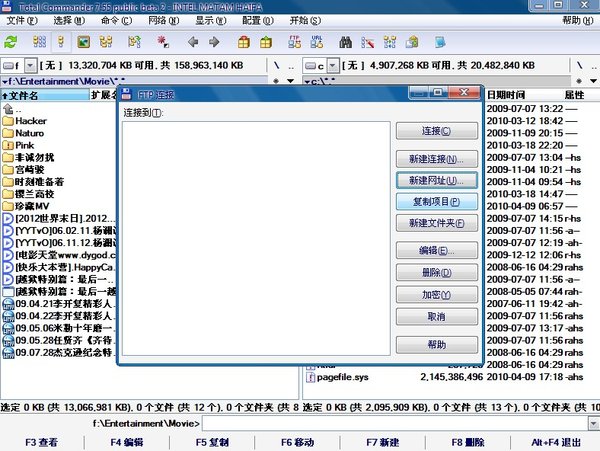


最新评论