3D游戏开发工具和游戏引擎套件
文章类别:
- 7 12 月, 2022
- 0 条评论
-
施耐德PLC编程软件
-
Unity手机游戏开发GUI功能设计教程 英文原版光盘镜像 TLF-SOFT-Digital Tutors Unity Mobile Game Development Gui Functionality-iRONiSO bin
-
Game Development With Unity随书光盘镜像+PDF (Game Development With Unity)[光盘镜像] Game Development With Unity DVD iso
-
Game Development With Unity随书光盘镜像 (Game Development With Unity)[光盘镜像] Game Development With Unity DVD iso

 (0 次顶, 0 人已投票)
(0 次顶, 0 人已投票)你必须注册后才能投票!
快捷索引
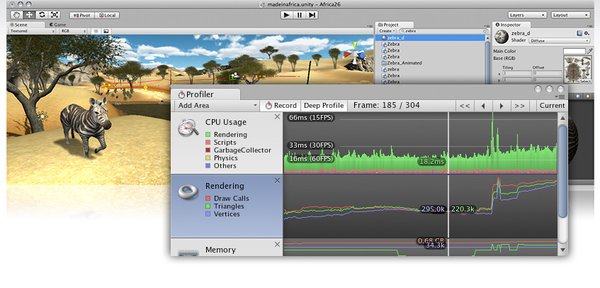
unity2.6新功能概览
Unity 2.6
True cross-platform game development, optimized.
Load Better
载入功能更加优化
Major streaming and loading features and optimizations that we implemented for major games like Cartoon Network’s FusionFall MMO have now been fully integrated in Unity 2.6. Chief among these features is support for prioritized background loading of new scenes and assets, while using minimal CPU and memory.
Gallery
Run Faster
运行速度更快
You not only want to make great games, you want screaming performance. Our new profiler makes it easy to see where your are spending resources, what scripts are running, and where the graphic bottlenecks lie. The profiler shows a frame-based overview, and a hierarchical CPU profiler, giving you the big picture and the ability to drill down to see the details.
Look Sharper
画面更加清晰锐利,抗锯齿功能更出色
Your game should look as sharp as it possibly can! Image effects now work perfectly with anti-aliasing, and we added ambient occlusion as a built-in feature. Shadow map rendering was also greatly optimized so you can get all the graphical goodness you expect.
Animate Everything
动画功能无限强大,包括物体,属性,值,脚本,材质等等都可加以动画。
With Unity 2.6 you can animate any property using our state-of-the-art integrated animation editor. You can animate objects, materials, lights, script values, the whole enchilada. Refined tangent handling gives you full control. Want to tweak your game code to match animations? No problem – simply activate scripts from your animations so that everything syncs perfectly.
Project Search
项目搜索功能
Ever wondered where that stone texture was, needed to find a quick script? With Unity 2.6, we have a built-in search feature for your project – simply type the name of the file in the project window and see the live-updated results.
A Better Citizen
更加平民化(是这意思吧)
Unity has always been about integration. In version 2.6, we added support for external version control to Unity Pro — so you can use Subversion, Perforce, Bazaar or any other VCS out there. We also added full integration with Visual Studio — Unity will now automatically sync a VS project to your source code so you have all files in your solution and IntelliSense configured for you.
Snappy!
更人性化的细节功能改变
Placing lots of objects? We didn’t just add loads of big features, but also added lots of spit-polish to the editor. One of many things we improved was placement snapping. Set pivot mode to ‘center’ to place objects so that their bounding volumes rest on top of whatever is below them. Selected objects can also be snapped to grid by using the Snap Settings dialog.
Additional Features, Improvements, and Changes As always, we’ve added a slew of other features and optimizations… keep reading for too much detail.
功能提高及改变的详细列表: New Graphics Features:
Anti-aliasing now just works with Image Effects (requires updating Pro Standard Assets).
Added floating point render texture support (4 channel 16 bit floating point).
Built-in method to generate Depth or Depth&Normals textures: camera.depthTextureMode.
Camera.layerCullDistances lets you specify culling distances per layer.
Anti-aliasing setting can be changed at runtime using QualitySettings.currentLevel. Editor also picks up anti-aliasing changes immediately.
Added an Is Readable setting to texture importer, so textures don’t have to use up main memory if the pixels are not accessed from code.
Ability to limit supported aspect ratios in Player Settings. E.g. your game can say "I only support 4:3 and 16:10", and only matching resolutions will be shown in the resolution dialog.
Animation culling, so animations outside of the visible screen area don’t have to be updated.
Image Effects work better with multiple layered cameras.
Graphics Optimizations:
Terrain & Vegetation rendering is much faster and does less memory allocations.
Compression capability for meshes and animations to improve build sizes.
Shadow rendering is faster (much less CPU overhead).
Pixel-lit lights are faster (less CPU overhead).
Applying matrix parameters to shaders is faster.
Movie playback is faster.
Improved shader loading times.
Editor Improvements:
Brush preview is shown in Terrain editing tools
Icon for standalone players can be automatically set by Unity (set it in Player Settings).
Generic List<T> objects can be serialized and shown in Inspector.
Scene view Gizmos are not displayed for hidden layers.
There are now Development and Release web players available. The Development one includes Profiler support and is installed with the Editor as well as being available for download seperately. Auto-update and user installations use the Release webplayer.
You can now build Development and Release Standalone players. In the Build Options you can now select a Development build which will generate a player with Profiler support and debug symbols.
Terrain Editing got a bunch of hotkeys added:
Shift-Q through Shift-Y selects the tool.
Comma and Dot cycles through brushes.
Shift-comma & Shift-dot cycles through the selected detail.
All of these can be remapped in the Preferences.
Animation Editor:
New window to edit animation clips. Besides transforms, animation curves can also be created for component properties and material properties.
Animated objects instantly reflect curve edits and auto-recording automatically adds curves and keys as objects are moved or their properties changed.
Curve tangents can be auto smooth, free smooth, or each tangent can be free, linear, or constant.
Support for adding and editing animation events with automatic listing of available methods in attached script components.
Animation States in the Animation component can now be viewed in Inspector Debug mode to inspect current values.
Animation component shows animation state array in Debug inspector mode
Improved performance & responsiveness of the editor
Editor Console now automatically scrolls to end of log when scrollbar is at the end
Slightly better color preferences dialog
Generic Property inspector can now be invoked from OnInspectorGUI or is invoked by default if no OnInspectorGUI is defined.
Inspector title says "Debug" when debug mode is enabled.
Shader Inspector indicates when the shader has errors or is not supported by the GPU.
Ray Snapping improved: If pivot mode is set to center, the object gets placed so the bounding volume is resting on the snapped position. Great for companion cube placement!
Selected objects can be snapped to grid from Snap Settings dialog
Debug.Log is now thread safe when used outside of the main thread in the Editor.
Asset Pipeline Improvements:
External Version Control Systems support. This is alternative way of saving metadata in Unity Pro and can be enabled per project. When enabled, the Assets folder can now be checked into version a control systems, such as Subversion, Perforce or Bazaar, without losing import settings or references between assets.
16 bit/channel Photoshop (.psd) files can be imported now.
Support for direct importing of Cinema 4D files on Windows.
FBX importing supports Step animation curves.
AIFC audio file import support.
Updated FBX libraries to 2010.2.1, fixes some importing issues.
Support for building Asset Bundles using deterministic ID generation. This lets you create shared asset bundles that can be swapped out with different versions without requiring a full rebuild of all assets. Also lets you create two asset bundles containing assets imported differently; for example one bundle with low resolution textures and one with high resolution textures. See BuildAssetBundleOptions.DeterministicAssetBundle.
New Scripting Features:
Added a threadPriority property to the WWW class, to control decompression performance when downloading in the background.
Texture2D.GetPixels now supported on compressed textures.
Mesh.CombineMeshes() method for more efficient mesh combining.
ParticleEmitter.Simulate() method to forward-skip a particle system to some point in time.
ParticleEmitter.enabled property to pause a particle system.
Renderer.isVisible property to check if a renderer is currently on screen or not.
EditorUtility.CompressTexture() method to compress editor-generated textures.
Input.GetJoystickNames() method to get name strings of connected joystick devices.
QualitySettings.anisotropicFiltering and QualitySettings.masterTextureLimit global texture quality settings.
Generic versions of GetComponent, AddComponent etc. added for C#.
Unity version #define exposed for conditional compilation of C# scripts.
Vector3.Lerp, Color.Lerp and Vector4.Lerp are faster
Added HSV<->RGB color conversion functions to EditorGUIUtility
Gathered more common Editor GUI styles into EditorStyles
Added EditorGUI.PropertyField and SerializedProperty
Added SystemInfo.graphicsShaderLevel
Exposed a bunch SystemInfo variables (OS, CPU, RAM etc.) to scripting.
Documentation:
Improved Scripting Reference.
New Audio Backend:
Better overall performance and mixing quality. Lower CPU and memory usage.
100% cross-platform and software mixing (no surprises with platform specific implementations and sound hardware/drivers).
Fixed sound crackling and pops< when CPU is stressed (ie. during garbage collection) or/and changing volume and pitch rapidly.
Unity can now position and playback all files in 3D (not only mono files).
Audio devices are now changed instantly when a new device is plugged in, removed or changed in the system settings.
AudioClip.samples: returns the length of the clip in PCM samples.
AudioClip.frequency: returns the sampling frequency of the clip.
AudioClip.channels: returns the channel count of the clip.
AudioSource.timeSamples: get or set the position of the source in PCM samples.
AudioSource.time: more precise for compressed, streamed and movie audio.
Loop button in Inspector Audio previews.
Audio paused properly when player or editor loses focus (and Run In Background is off).
Windows Specific Improvements:
Windows Web Player can now be installed by non-administrator users! We think this is really really cool ![]()
No more artifacts on close or intersecting surfaces on Windows (we automagically emulate all fixed function vertex processing with vertex shaders to make this work).
Even with all new 2.6 features, Windows Web Player got 100 kilobytes smaller!
Support for direct importing of Cinema 4D files on Windows.
Detached Editor windows are always on top of the main window (on Windows). Fixes a ton of usability issues and behaves like all other Windows apps.
Windows standalone players got batch mode support. Use -batchmode command line argument just like on OS X players.
Windows standalone games do not produce a log file (Data/output_log.txt) when -nolog is passed on the command line.
Windows standalone accept -single-instance argument on the command line. Then if a game is already running, launching it again will focus the running one.
Improved workflow when building standalone Windows players. Now the file dialog asks for location/name of the .exe file. The data folder is created next to it, with the same name as .exe file, plus "_Data" suffix.
Note: BuildPipeline.BuildPlayer now takes path + filename of executable when building Windows players!
-nographics option on Windows Editor allows you to use editor batch mode on a truly headless servers without any graphics card support.
Online Features:
Compression capability for meshes and animations to improve build sizes.
Threaded background loading – load new scenes and AssetBundles smoothly while playing.
Added a threadPriority property to the WWW class, to control decompression performance when downloading in the background.
Decompression of unity WWW streams uses less memory.
Asset Server Improvements:
New History window. Merged Project Revert, Recover Deleted, Browse old versions and Old history windows into one
Asset Server windows refresh automatically when something in the project changes
Improved Asset Server performance
Deleting items in Asset Server no longer show in updates with their full history
Ability to delete users and projects from within editor
Added a dialog to warn user about committing unsaved open scene
Asset Server Inspector. Shows asset’s state directly in Inspector. Allows to discard changes and show history for asset in Inspector.
Most long-running Asset Server operations can be canceled.
Added support for faster commits and updates of large changesets when used with AssetServer v2.0 (to be released along with Unity 2.6)
Calculating to total download size when updating from the server is now done in the background so it does not delay starting the actual download. This speeds up downloading large projects from the Asset Server significantly, especially if the project consists of a lot of small assets.
Additional Improvements:
Visual Studio and MonoDevelop integration for C# script editing.
Optimized memory allocation patterns for better overall performance.
Added Profiler logging to a file, for use in Standalone Player and Web Player.
Added a dialog asking user to reload currently open scene when its file changes on disk.
Added an option to disable generation of tangents or normals in the model importer – this allows some space savings in model data.
Standalone game Icons can now be supplied in different sizes.
Added helper functions Graphics.Blit and Graphics.BlitMultiTap, to simplify Image Effects code. Refactored Image Effect scripts in Pro Standard Assets to use them.
Ability to set raycasts to not hit triggers (under Physics settings)
Support for setting the wrap mode on the clip in the inspector instead of setting it in the animation component or from code in the animation state API. If the wrap mode in the animation component is set to default, it will not be shown anymore, but you can still edit it in debug mode.
Improved Texture2D.PackTextures packing when source textures do not fit into maximum atlas size.
Changes:
Unity no longer ships with a 30-day demo period but has to be activated immediately to work. The activation page now has the ability to automatically generate and activate 30-day trial licenses for each machine.
EditorUtility.SmartResettoPrefabState and EditorUtility.SmartResetGameObjecttoPrefabState have been renamed to EditorUtility.ResettoPrefabState and EditorUtility.ResetGameObjecttoPrefabState respectively.
Removed one superflous parameter from the overload of Undo.RegisterUndo() that takes multiple objects.
Removed warning: Couldn’t load the script because its file name doesn’t match the class name.
When rotating objects in the scene view, rotation euler angles can increase or decrease indefinitely without being clamped in a specific range. Note that this is only supported in the editor when not in play mode.
Constant interpolation in animation curves now always assume the value of the left hand side key.
Don’t send Eventtype.mouseMove events in game mode.
Removed option to not compress textures when building a player. Removed BuildOptions.CompressTextures as well.
Handle cap drawing functions have been renamed in the Handles class to better reflect what they do
Deprecated GUIStyle.clipOffset Use BeginGroup instead
Fixes Graphics Fixes:
Fixed Skybox drawing when camera’s near clipping plane is very large (e.g. half of far plane).
Graphics.DrawMeshNow was not drawing a mesh if there was no current camera at the time.
Fixed rendering order issues when shadows and different opaque Render Queues are used (hi TigerWoods Online!).
Projectors now support Queue tag in their shader to control their render order. If Queue tag is not specified, then Projectors are rendered after all opaque geometry.
Soft Vegetation setting is taken into account when rendering Terrain tree billboards.
Non-billboarded Grass in the Terrain waves in the wind again!
Shader.Find can properly find shaders that were not supported by the editor that built the game. Fixes missing shaders when building games from batch mode editor (-batchmode -nographics on Windows).
Shaders that fail compilation have proper names in shader popup (instead of "Default").
Fixed Directional Occlusion of Terrain trees being biased towards one side (a strong light from one side would result in brighter trees than the same light from another side). Reimport your tree models!
ParticleEmitter.Emit now updates particle system bounds correctly
Windows Specific Fixes:
Fixed shader compilation failing on Windows for long Cg shaders that were using Windows style line endings.
Fixed Windows Web Player auto-updater occasionally not exiting.
Fixed keys occasionally getting "eternally pressed" in Windows standalone / web players, when clicking to another application and clicking back with another button.
Fix dragging things creating multiple Undo steps on Windows Editor.
Fixed rare crash when closing Unity Editor on Windows.
Fixed double click in Terrain Inspector throwing exceptions and/or opening unrelated terrain dialogs.
Windows Vista does not "ghost" Editor windows on long editor operations.
Fixed Windows Web Player update problem on Windows Vista, where it was possible to ignore UAC popup dialog, leading to a crash later.
Swapped Play and Quit buttons in Windows Standalone screen selector dialog to better reflect Windows’ conventions.
Fixed setting of project folder file attributes problem on some Windows configurations.
Windows Web Player installer first completely uninstalls existing Web Player if present.
Fixed icon drawing in long (multi column) asset popup menus on Windows XP
Fixed some Mono configuration being wrong in Windows Editor (e.g. CodeDomProvider.CreateProvider would fail).
Ctrl now zooms Scene View on Windows when view tool is selected (used to be Windows key – d’oh)
Windows Web Player ActiveX control can be embedded into non-browser applications (previously it failed to download the data file)
Mac OS X Specific Fixes:
Fixed problem with installing Unity Editor on OS X 10.6 Snow Leopard.
Opening a script on a different Space than Unity Editor no longer hangs compilation.
When using an external editor, whose bundle does not provide a CFBundleDisplayName, use a less cryptic fallback name in the Editor Preferences dialog.
Fixed file permission verification on OS X. Unity now only requires files in the Assets directory to be readable by the current user, directories must by readable, writable and executable and files outside the Assets directory should be readable and writable by the current user. When fixing permissions, Unity will not prompt for administrator access unless required.
Fixed issues with projects located on FAT32 filesystems on Mac OS X.
Report correct mouse button IDs in events of Mac OS X web player.
Screen Selector on OS X Standalone players is centered properly
Mac OS X web player should now properly catch crashes without crashing the browser.
MouseMove GUI events are sent to windows under the mouse in OS X Editor (previously were sent to focused window)
Installing the Example project no longer trashes the /Users/Shared/Unity folder but only, if present, the project folder itself.
Fixed problems in launching component help when Unity was installed in a path containing whitespace (OS X).
Asset Server Fixes:
Asset Server on OS X no longer allows committing files with names that are invalid on Windows.
Made Asset Server connection cache less aggressive. This makes it easier to delete projects on the server without getting errors that there are other clients connected to the project.
Fixed problems with communicating with the Asset Server that could result after a server restart.
Fixed problems with deleting users from the Asset Server.
Asset server download progress is properly shown for larger than 2GB downloads
Fixed Asset Server sometimes needing to update twice
Editor Fixes:
Fix crash where serializable class Foo has a field of type Foo[].
Fixed broken Vector2Field.
The currently selected brush and brush settings in the terrain inspector no longer get reset when saving the current scene.
New Game Objects are now centered correctly after switching layouts.
Changes done to managers (Physics, Tags etc.) made in play mode no longer persists.
Fixed Projectors present in the scene sometimes affecting Inspector material previews.
Fixed color picker in VertexLit materials sometimes not working.
Fixed crashbug when serializing Animation Curve inside of Serializable class array.
Editor Undo performance is better when undoing actions with lots of objects.
Improved handling of fatal errors when Editor is launched in batch mode.
Fixed Game View Statistics vertex count for meshes with multiple materials.
Fixed F to focus when using Terrain tree placement tool.
EditorUtility.CreateGameObjectWithHideFlags now always adds a Transform, just like GameObject constructor.
GUI.Window now works in editor windows. See EditorWindow.BeginWindows for docs.
Color picker window now saves its position
Project/Hierarchy windows handle Home/End/PageUp/PageDown keys properly
Other Fixes:
Fixed several bugs in animation curve sampling functions, especially when using stepped curves and PingPong wrap mode.
Improved GetComponent warning messages.
Better error message for looking up GUIStyles by string outside OnGUI. And it no longer crashes.
Better consistency checking of project data when launching Unity. Unity will now ask to rebuild the project if the project library data are corrupt beyond repair.
Failing to close all GUILayout groups degrades more gracefully.
GUILayout.ScrollView inside GUILayout.BeginHorizontal works correctly.
Shift+Click now selects text in text fields.
The Network Manager now respects Application.CancelQuit and doesn’t reset itself on quit event (affected standalone player only).
Fixed Configurable Joint not always being deterministic.
Clicking on toggles now takes away focus from text fields and alike.
Event.KeyboardEvent now correctly handles Space key
Terrain disallows heightmaps larger than 4096×4096.
Fixed some FBX importing issues
Fixed Color.Equals
Upgrade Guide
Projects opened or created with Unity 2.6 are not backwards compatible with earlier Unity versions. Back up your project folders before opening them with 2.6 just in case. Also, Unity 2.6 projects are not yet compatible with current Unity iPhone version (1.5). We are working on Unity iPhone update that will fix this.
When opening an existing project, Unity 2.6 will reimport all assets. This can take a long time for large projects.
Texture assets need to be explicitly marked as "Readable" in order for GetPixel, SetPixel and other pixel manipulation functions to work. By default this flag is off, which saves a lot of memory at runtime. Set this flag on texture assets that need it. Textures created from scripts at runtime do not need this flag, they are readable automatically.
Image Effects now work with Anti-Aliasing. In order for all of them to work however, you have to upgrade Pro Standard Assets package. If you’re using custom image effects, it’s advisable to use Graphics.Blit instead of drawing a fullscreen quad manually.
Mouse move (Eventtype.MouseMove) UnityGUI events are not sent in the game anymore. You can get the same information using mouse delta in Repaint events.
In previous versions of Unity, automatic texture format sometimes defaulted to DXT1 even if "Build Alpha from Grayscale" option was set. Now when that option is set, automatic compressed texture format is always DXT5. So some of your textures might get a real alpha channel now; if you don’t want that then uncheck the option or explicitly set format to DXT1.
Image Effects behaviour with multiple layered cameras has changed. Now when there are multiple cameras (some of which do not clear the screen), Image Effects will be composited as logically expected. If you were relying on undefined or accidental behaviour in previous Unity version, you might have to change your camera and/or Image Effect setup.
Building a Windows player using Editor APIs now takes path to the .exe file, not the enclosing folder. Your BuildPipeline or player post-processing scripts need to account for this.
Some Editor API functions were changed or removed. Your Editor customization scripts might need update, especially if you were using undocumented APIs.
OS X Snow Leopard Web Player Tech Note
Apple Snow Leopard introduces a 64-bit version of Safari browser. Unity 2.6 has been released before we have finished testing of our 64-bit Safari compatible Web Player plugin. If a Snow Leopard user tries to view a web page with Unity content they will see a blank area where the web player is meant to be. This is because our current web player does not run under 64-bit Safari. This issue has been described on our
This blog post describes how Unity content can be viewed under Snow Leopard by making Safari run in 32-bit mode.
It is possible to detect when a user is trying to view Unity content on Safari with an incompatible plugin. The blog post above shows how this can be done. For the 2.6 release we have updated our default html for web player detection. We now detect 64-bit Safari running our plugin, and provide an error message pointing the user at our webplayer download site and recommending that they upgrade. We will make a 64-bit Safari compatible Unity web player available shortly.
会员福利
随缘推荐
同类文章
文章类别:
本文链接: https://www.books51.com/305542.html
【点击下方链接,复制 & 分享文章网址】
3D游戏开发工具和游戏引擎套件 → https://www.books51.com/305542.html |
上一篇: maple 14
下一篇: 网站建设工具

 (0 次顶, 0 人已投票)
(0 次顶, 0 人已投票)你必须注册后才能投票!

/thumb.jpg)



最新评论