大英百科全书2011旗舰版
文章类别:
- 10 12 月, 2022
- 0 条评论

 (0 次顶, 0 人已投票)
(0 次顶, 0 人已投票)你必须注册后才能投票!
快捷索引
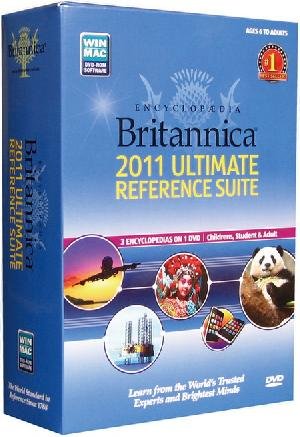
/thumb.jpg)
/thumb.jpg)
/thumb.jpg)
/thumb.jpg)
语言:英语
类型:大英百科全书2011旗舰版
不列颠百科全书网站(英文网站)
《大英百科全书》1768年诞生于苏格兰爱丁堡垒,现在美国出版,是一部历史悠久,连续修订,享誉世界的权威性、学术性综合百科全书。
内容涵盖政治、经济、哲学、文学、艺术、社会、语言、宗教、民族、音乐、戏剧、美术、数学、物理、化学、历史、地理、地质、天文、生活、医学、卫生、环保、气象、海洋、新闻、出版、电视、广播、广告、军事、电脑、网络、航空、体育、金融等200多个学科。
Encyclopaedia Britannica DVD
************************************************
** THIS IS THE README FILE. **
** IF YOU DO NOT WISH TO VIEW **
** THE README FILE AT THIS TIME, **
** YOU MAY ACCESS IT LATER **
** FROM THE BRITANNICA PROGRAM FOLDER **
************************************************
This Readme document answers your questions about the DVD setup and performance in the following sections:
Technical Support
System Requirements
Video Settings
Installation Types
Installing the Software
Starting the Program
Performance Issues when Virus Scanner is Running
Additional Troubleshooting Tips
Technical Support
Check the Technical Support Web site (http://support.britannica.com) for online technical support and contact information.
System Requirements
For success in running your DVD, your PC systems should meet the following minimum requirements. The recommended requirements give better performance (and more enjoyment).
Windows
Microsoft Windows XP (with SP2), Vista, or 7
Pentium III or equivalent processor
512 MB RAM (1 GB recommended)
2.08 GB free hard-drive space (4.74 GB for Full installation)
DVD-ROM Drive
1024×768 resolution, 16-bit color
Internet access recommended
Macintosh
Mac OS 10.4.x, 10.5.x, or 10.6.x
PowerPC G5 or Intel Core processor
512 MB RAM (1 GB recommended)
2.08 GB free hard-drive space (4.74 GB for Full installation)
DVD-ROM Drive
1024×768 resolution, millions of colors
Internet access recommended
Video Settings
Windows: Choose Start on the Windows taskbar and select Settings > Control Panel. Double-click the Display icon, then choose the Settings tab. Make sure that your screen area is set to 1024×768 or higher and that color is set to 16-bit color or better.
Macintosh: Check the Display applet in System Preferences to make sure that colors are set to millions and that resolution is set to 1024×768 or higher.
Installation Types
The DVD offers three installation choices:
Typical
The Typical installation type installs the program files, articles, and images on your hard drive. While running Britannica, you will need a Data Disc in your drive to view some of the content. This is the default installation type.
Full
The Full installation type installs the program and all data files on your hard drive. A Full installation allows you to run Britannica without using any Data Discs after installation.
Custom
The Custom installation type allows you to choose which components you would like to install. By default, only the Application and Images are selected for installation. You can choose which components will be installed on your hard drive. If you choose all of the components, you will not need the Data Disc(s) while using Britannica. Choose as many or as few components as you like, but be sure to check beforehand to make sure you have sufficient hard-drive space before continuing.
Note: More or less hard-drive space may be required depending on your particular system and hard drive. Be sure to leave extra free space after the Britannica installation.
Installing the Software
Follow the steps below to install Britannica on your computer.
1. Startup: Load the first Britannica Data Disc (or the data DVD) into your CD/DVD drive.
Windows: If the Britannica installation program does not automatically start, choose Start and Run from the Windows Taskbar. Use the Browse button to find and select install.exe on the disc.
Macintosh: Open the Britannica Disc icon on your Desktop and double-click install.
2. Introduction: Click Next to continue.
3. Readme: Review the Readme file, which contains notes about the program, troubleshooting tips, etc., and click Next to proceed. The file will be accessible later via the Britannica program folder.
4. Serial Number: Type the 16-digit serial number. Click Next.
5. License Agreement and Limited Warranty: You must agree to the terms of the License Agreement in order to proceed with the installation. Read and check the box marked "I accept the terms of the License Agreement" and click Next to proceed.
6. Choose Install Folder: Accept the default location (fine for most purposes) by clicking Next. Or, click Choose… if you wish to select a different location.
7. Choose Product Features: Choose one of the three Installation Types described above, then click Next:
8. Pre-Installation Summary: Verify that the information displayed is correct. Click Next.
9. Installation: Wait as Britannica files are installed.
10. Finish: If you are prompted to restart your computer, select Yes and click Finish.
If the Readme checkbox is marked, the Readme file is displayed when the setup is finished. To print the Readme, open its File menu and choose Print; to close the Readme, open the File menu and choose Exit.
11. After Installing Britannica, please remove and safely store the Data Disc(s).
12. To start the Britannica program, double-click the Britannica icon on your Desktop (Windows) or in the Britannica 11.0 folder (Macintosh). To refer to a user’s guide with more complete instructions, open the Help menu within the program.
Starting the Program
Windows: The Britannica installation program installs the program and program icons in a Program Files//Britannica 11.0// directory, unless you choose another location. You can start Britannica by opening the Start menu and choosing Programs > Britannica 11.0 then clicking the Encyclopaedia Britannica DVD icon to start the program. In addition, a Britannica shortcut icon is provided on your Windows Desktop; double-click it to run the program.
Macintosh: Double-click the Britannica program icon on your Desktop. Or, double-click on your hard drive, then click Applications > Britannica 11.0 (double-click the Britannica icon to start the program).
Performance Issues when Virus Scanners is Running
If your system has a virus scanner running in the background, the performance of the Britannica program may be severely degraded. This is due to the ‘Active Scan’ feature of anti-virus attempting to read Britannica’s compressed data files at the same time as the Britannica program itself. In most cases, disabling this feature will alleviate the performance issues. However, some customers may need to completely disable the virus scanner whenever the Britannica program is in use. For more information on this issue, please consult our Technical Support Web Site (http://support.britannica.com/).
Additional Troubleshooting Tips
Data Errors
With so much content, we’ve tried to make it perfect, but there still may remain errata in the data, both in display and in hyperlinks. There may be only a handful of errors in the entire encyclopedia, but these will be corrected.
会员福利
同类文章
文章类别:
本文链接: http://www.books51.com/312242.html
【点击下方链接,复制 & 分享文章网址】
大英百科全书2011旗舰版 → http://www.books51.com/312242.html |
上一篇: VRay 1.49.02 顶渲中英文双语切换版 + SUAPP for SketchUp 6_7_8
下一篇: GUI设计工具

 (0 次顶, 0 人已投票)
(0 次顶, 0 人已投票)你必须注册后才能投票!

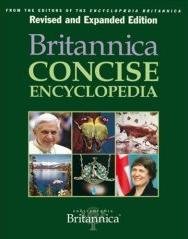
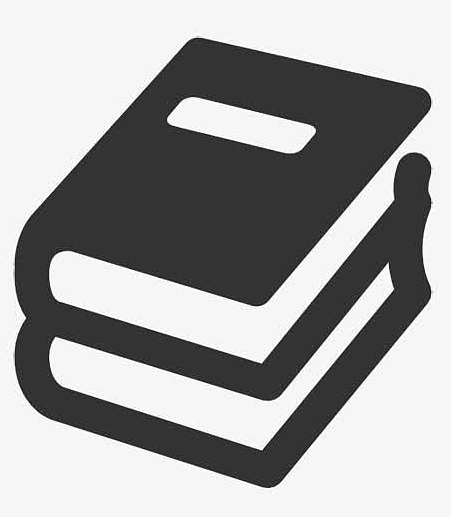
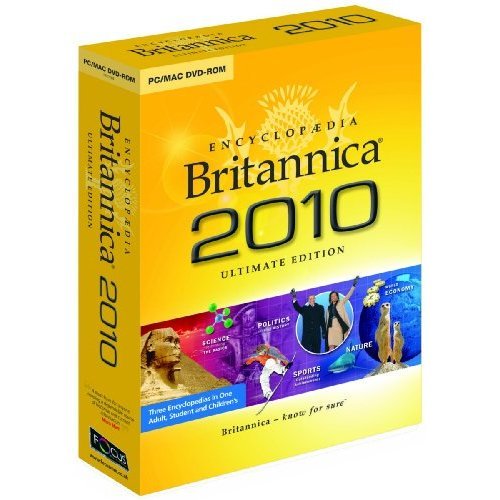
最新评论