专业图像锐化滤镜
文章类别:
- 9 12 月, 2022
- 0 条评论

 (0 次顶, 0 人已投票)
(0 次顶, 0 人已投票)你必须注册后才能投票!
快捷索引

引用Compatibility
* Plugin Version
o Runs as a filter plugin in Photoshop, Paint Shop Pro, Photoshop Elements, Photo-Paint, PhotoImpact, IrfanView and many other applications
o Works as a smart filter in Photoshop
o Color management depends on the host application
o For Windows 98, NT, ME, 2000, XP, Vista, 7 (32-bit & 64-bit)
o For MacOS X (PowerPC and Intel)
* Standalone/Lightroom Version
o A standalone application that supports Camera Raw, JPEG, TIFF, PNG, PSD and other image formats
o Works as an external editor in Adobe Lightroom for Windows
o Lets you open and edit multiple images non-destructively
o Can be used as a raw converter
o Supports color mangement
o For Windows 98, NT, ME, 2000, XP, Vista, 7软件类型:软件>应用软件
软件性质:破解软件
操作系统:Windows
应用平台:For Windows 98, NT, ME, 2000, XP, Vista, 7
问题反馈: http://thepluginsite.com/products/photowiz/focalblade/win/faq.htm
网站链接: http://thepluginsite.com/products/photowiz/focalblade/win/index.htm
软件概述:
FocalBlade是一款功能非常强大的专业图像锐化工具,不但可以锐化照片,而且可以创作出有着极好的模糊、柔化及发光效果的作品。支持Photoshop、Paint Shop Pro、PhotoImpact、Photo-Paint、Fireworks等, 可工作于8位、16位RGB和Grayscale图像下,提供锐化,去噪,发光效果处理等功能,分为automatic(自动)、semiautomatic(半自动)、manual(手动)三种锐化方式,并可以作为PhotoShop-Compatible的插件使用。
安装方法:运行FocalBlade v2.01 For PhotoShop 完全版的Setup目录中的文件进行安装,安装途径为相应的PhotoShop的Plug-ins(这里仅以PhotoShop下的工作过程为例),启动相应的PhotoShop打开原始图片,就可以看见:滤镜——〉Photo Wiz——〉FocalBlade v2
从画面可见全部按键或框架可分为3组:执行,预显和模式。
画面左下方有一组预显组:预显组的最左侧是预显框,可以显示实行FocalBlade后的效果。在它右侧的选框中可以选择预显的方式(例如整体预显,上下预显,左右预显等)及显示图片的幅数(单幅,多幅),它的目的用以比较原来的图象和锐化后的图象,或比较并选择对锐化进行不同设置时的效果。预显组的中间部分是B/W按键,可以预显实施滤镜后图象在灰度模式下的效果,如果需要保留该灰度效果,则按Ctrl键同时再按OK按键。 B/W按键的右边是放大缩小按键,可以对预显图像进行放大和缩小,它们就不必多概述了,仅需注意可以结合shift键或Ctrl键或Alt连同+,-键一起作为快捷键使用,放大缩小的各种效果只要试一次就知道了。
画面右上角是一组模式组:最上方的是模式框,FocalBlade为实施各类不同的任务提供了各种不同的模式。其中最重要的模式是"新手(Novice)"模式和"能手(Expert)"模式。 "新手(Novice)”模式是最基本和最易用的,这是FocalBlade特地为初学者或锐化要求不高的普通用户设计的,"能手(Expert)"模式能完成各种复杂而精细的锐化要求。各类模式的应用是我们重点讨论的对象,下面将结合具体过程逐一概述。
画面右下方一组按键是执行键:可以执行“打开预设”,“保存预设”,“还原操作”,“取消”和“确认”等操作。这个插件有一个特殊的设计是在这组按键当中位置放了一个内容说明框图,它的设计是为了便于初学者易于使用FocalBlade,不必时时查阅使用说明,只要使用者将鼠标放置在某控制条上,内容说明框图中便会显示该控制项目的相关说明。如果不需要这些说明则可以在内容说明框图的右下角将其关闭。先通过概述锐化一幅照片的过程熟悉这两个最重要的锐化模式和有关的按键,标签等。
(3)锐化照片入门:见图片“03新手模式”
[upload=jpg]UploadFile/2005-1/20051395818230.jpg[/upload]入门操作非常简单,就是本文一开始提到的自动方式。 a)在使用FocalBlade前先把图片调整到最终所需大小; b)把预显框的放大缩小按键放置在100%,以便能充分看到锐化效果; c)在模式框中选取“新手(Novice)”模式; d)点击“重置(Reset)"按键使一切设置归于默认值(dafault); e)按你的需要设置屏幕显示(Screen)或打印(Print)按键; f)如果不满意已得到的结果,可以再对AutoSharpen,Auto Surface和AutoDetails三个数据重新设置; g)击"OK"键保存锐化结果。见图片“04新手模式的结果”
[upload=jpg]UploadFile/2005-1/2005131002634.jpg[/upload](受图片上传数目限制,只能分期分批补回,给各位带来不方便之处,请原谅)
(4)锐化照片进阶: a)b)与锐化照片入门相同; c)如果原图大于预显图片,可按鼠标右键拖动预显图片使原图中重要部分得以预显在桌面上; d)选取“能手(Expert)”模式;见图片“05能手模式”
[upload=jpg]UploadFile/2005-1/2005131073985.jpg[/upload]e)f)与锐化照片入门的d)e)相同; g)对AutoSharpen,Auto Surface和AutoDetails三个数据进行不同设置,直到满意为止,这是一种半自动调整;见图片“06能手模式的半自动调整”
[upload=jpg]UploadFile/2005-1/20051310851995.jpg[/upload]h)如果对以上的设置仍不满意,在能手(Expert)模式下方有“边线(Edges)”,“表面区域(Surface)”和“修复(fix)”三个标签,只要对标签“边线(Edges)”和“表面区域(Surface)”下的两组数值进一步设置,可以得出进一步精细的结果,这是手动调整;见图片 “07能手模式的手动调整”
[upload=jpg]UploadFile/2005-1/20051310957387.jpg[/upload]i)最后点击OK"键保存结果。 j)补充:对于风景或表面变化不大的图片适宜选择标签“边线(Edges)“下的项目进行调整;而对于人像或以纹理为主的图片则考虑用标签“表面区域(Surface)”下的条款加以设置。
刚才的锐化过程已经涉及能手(Expert)模式下位于画面右侧中间位置的一组标签,它们是用来进行手动设置的标签组——边线(Edges)标签,表面区域(Surface)标签和修复(fix)标签:
(5)边线(Edges)标签:(见图片”08边线标签“)
[upload=jpg]UploadFile/2005-1/200513101440420.jpg[/upload]首先,这里边线是指图片中位于两个不同亮度和颜色区域之间的线条。其下的锐化条(sharpen slider)决定了加在边线上的锐化强度,半径条(radius slider)给出锐化区域的大小,而在方法框(methodbox)内给出了gaussian,cosine,circular和linear等各种方法,默认设置gaussian法是最常用也是最好的。方法框旁是补偿(Conpensate)框,当半径(Radius)数值很大时,如果不加以补偿,图片噪音会变得很大;(6)表面区域(Surface)标签:(见图片”09表面区域标签“)
[upload=jpg]UploadFile/2005-1/200513101540192.jpg[/upload]表面区域是图片中几乎相同颜色和亮度的对象构成的区域,形象地说,如果我们把图片想象成一幅铅笔画,那么画中白色的背景就构成表面区域。这个标签下的内容和边线标签的类似,只有柔化条(soften slider)是特有的,它能减少区域的噪声,减弱锐化中产生的生硬感,给图像加上柔化的效果。
(7)修复(fix)标签:(见图片”10修复标签“) [upload=jpg]UploadFile/2005-1/200513113919806.jpg[/upload]
共分四项,其中”white halo"和"black halo"用来减少噪声,可以使你既产生很强
的锐化效果又不会同时让对象的边缘变得生硬难看;“hightlight”和"shadows"用
来减少高光和阴影部分不需要的锐化或模糊,数字越大原来的效果消除得越多,可
以帮你更好的控制锐化或模糊。特别要提到的是:如果“hightlight”和"shadows"
都设置为最大值时,锐化或模糊的效果并不能完全被消除,而对处于高光和阴影的
中间地带仍有一定的效果。
其余部分请看:
FocalBlade的使用方法(二)
1. *:Renders 10 to 120 times faster than Version 1 (depending on the used settings and CPU).
2. *:Supports one, two and three pass workflows and different output devices
3. *:Stronger sharpening with less artifacts: Up to 2000% and 32 pixel in all modes.
4. *:Softproof feature for simulating the sharpness of prints on screen
5. *:Full scripting and smart filtering support
6. *:New color noise reduction and grain features
7. *:Protect certain colors from being sharpened
8. *:Improved edge mask options
9. *:Up to 3200% preview zoom, a navigator tool and many other UI improvements
10. *:Support for Lab and CMYK image modes
11. *:… and much more
FocalBlade lets you sharpen your photos for screen display and print as well as produce great looking blur, soft focus and glow effects. It is a Photoshop-compatible plugin which can be used in dozens of graphics applications including Photoshop, Paint Shop Pro, PhotoImpact, Photo-Paint, Fireworks and Photoshop Elements under Windows as well as MacOS X. It also runs natively in Photoshop CS3 and CS4 on Intel-Macs. It works with 8bit and 16bit RGB and grayscaled images.
Sophisticated Algorithms
FocalBlade’s sophisticated algorithms let you sharpen images without ugly side-effects and give you a lot of control of the sharpening process. FocalBlade sharpens edges and surfaces in an image independently thereby allowing you to keep objects (e.g. sky, walls, skin and other even surfaces) soft while the overall photo is still sharpened. Unlike other tools FocalBlade doesn’t produce halos at high radius settings and even provides sliders for suppressing the white and black part of halos independently. Additionally you can weaken the sharpening in the shadow or highlight areas of the image to avoid amplifyed noise or blown-out details. FocalBlade also lets you keep noise constant or even reduce it when sharpening a photo. With FocalBlade you can set the pixel size of details that are sharpened. Even the smallest details can be enhanced and made visible with radius values smaller than 0.1 pixel.
Plenty of Tools
FocalBlade provides three automatic sharpening options for achieving perfect sharpening results with different classes of photos. With Screen and Print buttons you can make FocalBlade automatically sharpen for screen display or for printing. There is also a semiautomatic sample area feature, which lets the user focus on an important image area and thereby apply the optimal sharpness to this area. Additionally there are several Split View modes that let you compare the original and sharpened version as well as visually perform sharpening with the help of preview stripes that present you with variations of the current settings. The manual controls include independent Sharpen and Radius sliders, a Soften slider, Halo and Shadow/Highlight Fix sliders, several masking options and a glow feature. FocalBlade also offers five different sharpening methods. Opening and saving presets for reusing certain effects is also possible.
Why FocalBlade is Different
FocalBlade combines many methods for sharpening photos without ugly side-effects and offers a tremendous amount of control of the sharpening process. Unlike other tools it lets you enhance the finest details with radius values below 0.1 pixel and sharpen highly blurred details with sharpen amounts of up to 2000%. Many other tools don’t offer an automatic sharpening mode, add clearly visible halos, increase noise, remove the photographic quality of photos, damage edges or need a lot of experimenting to achieve a good result. FocalBlade lets you sharpen photos without the risk of damaging them. It is flexible as well as very easy to use. Best of all, FocalBlade saves you precious time when sharpening photos and is available at an affordable price.
http://thepluginsite.com/products/photowiz/focalblade/win/screenshots/shot5.jpg
http://thepluginsite.com/products/photowiz/focalblade/win/screenshots/shot4.jpg
http://thepluginsite.com/products/photowiz/focalblade/win/screenshots/shot6.jpg
http://thepluginsite.com/products/photowiz/focalblade/win/screenshots/shot3.jpg
代码[安全检测]★未经过安全检测
[安装测试]★未经过安装测试,使用者后果自负与本论坛无关。【注】
★本帖概述的文本内容转自网络,如有出入则以官方站点公布之信息为准,凡摘自网络相关图文概述内容的本帖不另行标注出处,原创作者如有异议可提出以便删除。
★关于软件破解及注册机可能被杀毒软件报病毒或间谍木马(若已检测到的则将在帖中特别标注),请自行甄别和取舍,不另行加以解释。
★资源下载后请对文件做必要的安全检测,该下载内容仅限于个人测试学习之用,不得用于商业用途,并且请在下载后24小时内删除。
★各计算机系统环境各不相同,因此不保证该软件完全兼容于你的计算机系统,最终解决软件安装运行问题请联络官方站点寻求相关技术支持。
★凡标注为下载链接转自其他站点的,无法保证资源的供源以及资源本身等情况的完整性和可用性(不可控)。
★资源版权归作者及其公司所有,如果你喜欢,请购买正版。
引用软件通用解压/安装方法:
0、安装文件或(和)破解文件都来自0day小组的破解。本人只是搬运工,保持原样发布,未作任何修改。
1、解压eMule下载好的zip或rar到当前目录,得若干zip文件。
2、“全选”所有zip文件,解压到当前目录,得到与zip相同数量的.r00.r01.r02系列文件或part1.rar.part2.rar系列文件或.001.002.003系列文件。
3、如为.r00.r01.r02文件或part1.rar.part2.rar系列文件,则“任意选中”一个rar文件,解压到当前目录。如为.001.002.003文件,则选中.001文件,使用7-zip解压。
4、安装。部分安装程序杀软可能误报。
5、请仔细阅读安装和破解说明。再按照说明使用注册码、注册机或覆盖文件的方法破解。部分注册机杀软可能误报。
会员福利
同类文章
文章类别:
本文链接: http://www.books51.com/311904.html
【点击下方链接,复制 & 分享文章网址】
专业图像锐化滤镜 → http://www.books51.com/311904.html |
上一篇: Tell me More Performance English高级英语学习软件10级
下一篇: 游戏视频录制软件

 (0 次顶, 0 人已投票)
(0 次顶, 0 人已投票)你必须注册后才能投票!


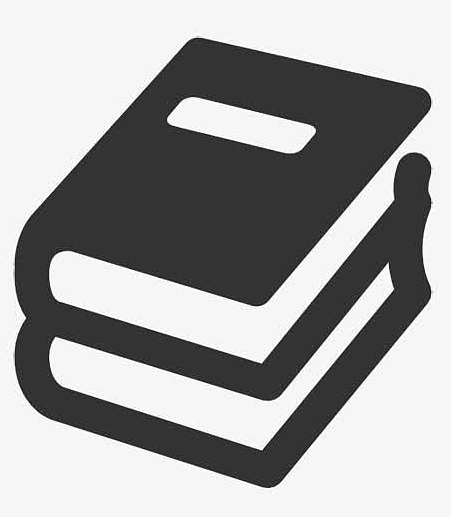
最新评论