虚拟pc软件
文章类别:
- 9 12 月, 2022
- 0 条评论

 (0 次顶, 0 人已投票)
(0 次顶, 0 人已投票)你必须注册后才能投票!
快捷索引
/thumb.jpg)
vmware是一个“虚拟pc”软件。它使你可以在一台机器上同时运行二个或更多windows、dos、 linux系统。与“多启动”系统相比,vmware采用了完全不同的概念。多启动系统在一个时刻只能运行一个系统,在系统切换时需要重新启动机器。 vmware是真正“同时”运行,多个操作系统在主系统的平台上,就象标准windows应用程序那样切换。而且每个操作系统你都可以进行虚拟的分区、配置而不影响真实硬盘的数据,你甚至可以通过网卡将几台虚拟机用网卡连接为一个局域网,极其方便。计算机性能越来越强大,使用闲置设备做虚拟服务器,能为公司或个人节省更多成本。
VMware Workstation是专门针对Windows/Linux平台的一个版本,它使得Windows/Linux平台上虚拟Windows客户端(Windows 2000以上)能与宿主系统无缝地运行在一块.
VMware Workstation 8 Beta版带来一系列新的特点,主要包括:
(1)全新的虚拟机硬件版本-VMware 虚拟机硬件版本8,与VMware ESX Server 5的硬件版本相同。
(2)支持虚拟机最大内存到64GB。
(3)支持新的虚拟机,例如Windows 8与VMware ESX Server 5。
(4)共享虚拟机。
(5)全新的用户界面。
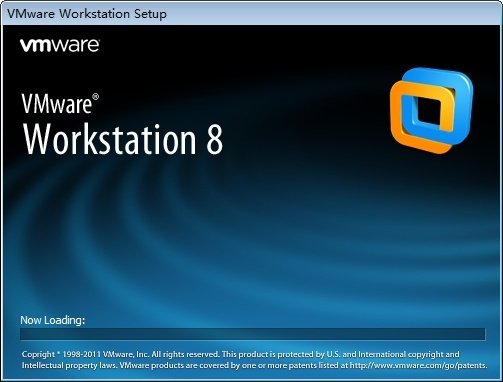
“共享虚拟机”功能
实际上,所谓“共享虚拟机”功能,在VMware系列产品中,与VMware Server产品中、使用VMware Server控制台“连接到另一台VMware Server”的功能类似,简单来说,该功能实现如下的功能:
网络中有多台VMware Workstation 8,在其中启用“共享虚拟机”功能后(假设这台主机为A),其他安装VMware Workstation 8的主机(假设主机为B),可以使用“连接到服务器”功能,连接到“提供共享”功能的VMware Workstation,并使用A主机上的虚拟机并在A主机运行,只是显示界面、操作在B主机上控制。
该功能与VMware Workstation的“远程显示”(在新的VMware Workstation 8中中称为VNC Connections)的区别是:
(1)共享虚拟机功能,需要使用VMware Workstation 8。
(2)使用“远程显示”功能,需要在客户端计算机,安装VNC View客户端程序。
(3)使用共享虚拟机功能,远程主机可以自主修改提供共享的虚拟机的配置、启动并关闭共享虚拟机。而“远程显示”功能,只能连接已经启动的虚拟机,不能连接已经关闭的虚拟机。
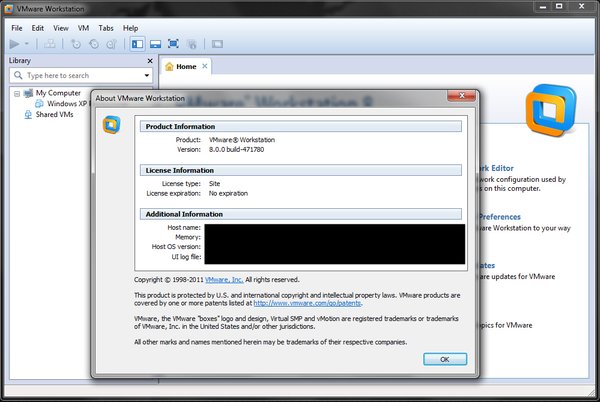
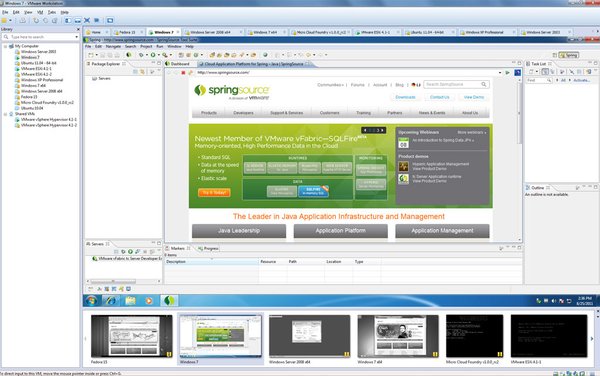

VMware Workstation 8 is your on-ramp to the cloud. With over 50+ new features, it’s going to dramatically change the way you work with virtual machines. Save time, enhance collaboration, and do more than you ever thought possible with a PC.
Access Anytime, Anywhere
VMware Workstation provides a seamless way to access all of the virtual machines you need, regardless of where they are running. Connect to Server enables remote connections to virtual machines running on VMware Workstation, VMware vSphere, and VMware vCenter. Now you can work with local and server hosted virtual machines side by side within the same interface. You are no longer constrained by the power of your PC to run multiple virtual machines at the same time.
Share the Benefits
Sharing a virtual machine is quickest way to share and test applications with your team in a more production like environment. Run VMware Workstation as a server to share virtual machines with your teammates, department, or organization. VMware Workstation provides enterprise caliber security to control user access and levels of control.
New UI, New Way to Work
So you can seamlessly work in a connected workspace, VMware Workstation’s user interface has been completely revamped with simplified menus, live thumbnails, improved preferences screens, and a new virtual machine library. The new virtual machine library lists all of your virtual machines and allows you to search for them, whether they are running on your PC, a vSphere server, or team member’s copy of VMware Workstation.
Unleash the Power of Your PC
VMware Workstation takes advantage of the latest hardware to replicate server and desktop environments. Create virtual machines with up to up to 64GB of RAM with significantly improved virtual SMP performance. And now for those times when you need it, virtual VT enables you to run 64-bit nested virtual machines. Additional improvements include improved NAT performance and support for HD audio, SuperSpeed USB (USB 3.0) and Bluetooth.
From PC to Datacenter
Simply drag and drop a virtual machine to move it from your PC to a VMware vSphere server. It’s the easiest way to deploy a complete application environment from your PC to a server for further testing, demoing, or analysis
代码
会员福利
同类文章
文章类别:
本文链接: http://www.books51.com/310223.html
【点击下方链接,复制 & 分享文章网址】
虚拟pc软件 → http://www.books51.com/310223.html |
上一篇: 数据恢复工具
下一篇: windows 7总管 1.16

 (0 次顶, 0 人已投票)
(0 次顶, 0 人已投票)你必须注册后才能投票!

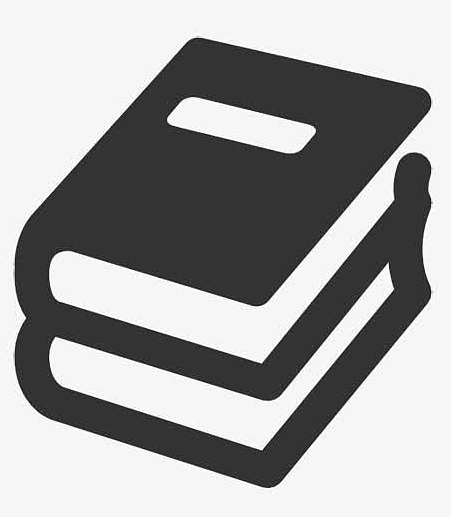


最新评论